Author: Haridas Gowra
-
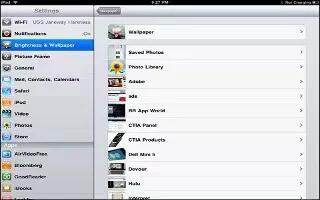
How To Change Wallpaper On iPad
Learn how to change wallpaper on iPad. You can choose the images or photos you want to use as wallpaper for your Lock screen and your Home screen.
-

How To Use Folders For Organizing Home Screen On iPad
Learn how to use folder for organizing home screen on iPad. You can use folders to organize icons on the Home screen. You can put up to 20 icons
-

How To Customize Home Screen On iPad
You can customize the layout of app icons on the Home screen; including the icons in the Dock along the bottom of the screen.
-

How To Connect iPad To Computer
Learn how to connect iPad to computer. You can connect your iPad 3 to computer using an included Dock connector to USB cable.
-
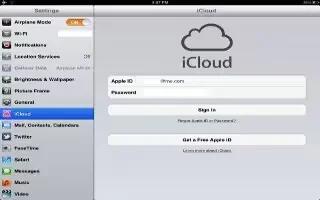
How To Use iCloud On iPad
Learn how to use iCloud on iPad. iCloud stores your content, including music, photos, contacts, calendars, and supported documents.
-

How To Use Apps On iPad
Learn how to use apps on iPad. Read this article on how to use the apps on your iPad. Follow the simple steps below. Tap icon on the Home screen
-
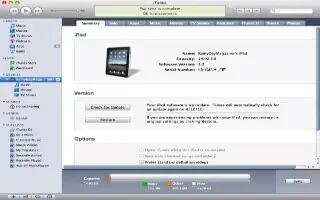
How To Sync iPad With iTunes
Learn how to sync iPad with iTunes. Syncing with iTunes copies information from a computer to iPad, and vice versa. You can sync by connecting
-

How To Manage Content On iPad
Learn how to manage content on iPad. You can transfer information and files between iPad and your other iOS devices and computers by using iCloud
-

How To Improve Battery Life On iPad
Learn how to improve battery life on iPad. You can improve extend your new iPad battery life with some simple tips. iPad comes with battery
-

How To Take A Screenshot On iPad 3
Learn how to take a screenshot on iPad. You can take a screenshot on your iPad, it is easy to do, and it is built right into iOS.
-

Stop A Farmer On Pets Live
Pets live is a game for the iPhone and iPod touch. The company that makes the game is STORM8. They have also made iMobsters and others. In Pets Live a farmer is a person or a group of people who battle someone constantly. Farmers can be a pain. They take your money etc. They can…
-

Use Bump For iPhone
Bump is a mobile application available for iPhone, iPod touch, iPad, and Android-based devices. The app allows you to share content including photos, music, contacts, apps, calendars, and social network info by simply bumping your device with another device running the app. You can use the Bump app for iOS devices, follow the simple steps…
-
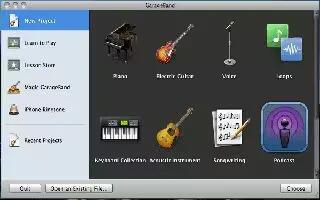
Change Instruments For A Midi File On Garageband
You can change instruments for a Midi file on Apple’s Garageband software for your Mac. Follow the simple steps below. Get your midi file.
-

Upload Photos To Photovine
Photovine is an image-centric social network that allows users to share photos one another based on a particular caption. For example, if one user uploads an image of his car with the caption “My Ride”, other users would do the same and all the images would be grouped into a group called a “vine”. You…
-

Stop Sharing Feature On Bump
Bump is a mobile application available for iPhone, iPod touch, iPad, and Android-based devices. The app allows you to share content including photos, music, contacts, apps, calendars, and social network info by simply bumping your device with another device running the app. You can stop the sharing feature on Bump by blocking another user, follow…
-

Sign Up With Orderahead
OrderAhead is an App that allows you to order and pay for food from Bay Area restaurants from your computer or iPhone. That way, your food is ready and paid for when you arrive at the restaurant. You can sign up for the Orderahead service, follow the simple steps below
-

Sign Up For Beluga
Beluga is a free cross-platform group messaging application for Apples iPhone, iPad, iPod touch, and mobile devices running Googles Android operating system. The app allows you to create private groups, send and receive updates and real time alerts, and share photos. You can sign up for Beluga service, follow the simple steps below
-

Rotate Photos With iPad Photos App
Learn to rotate photo with ipad photos app. Did you accidentally take a picture holding your iPad upside down? Fortunately, there is a easy way