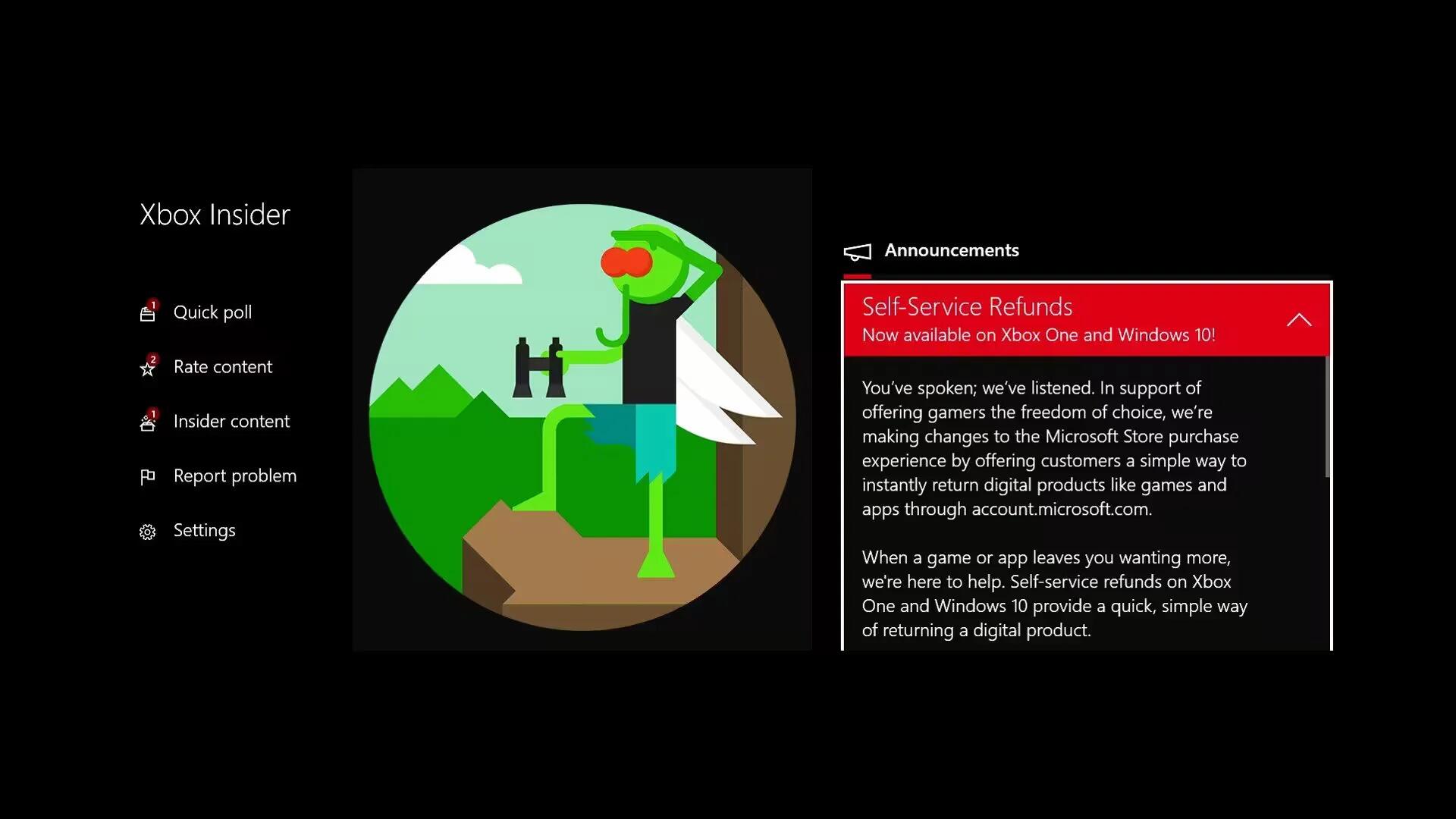Microsoft has silently introduced a new feature for its Windows and Xbox stores. This feature called “Self-Service Refunds” will allow users to get a full refund on apps or games bought digitally via Windows and Xbox stores. The feature is now available only to Xbox Insiders, but it is coming soon to all Xbox One and Windows 10 users.
You’ve spoken, we’ve listened. In support of offering gamers the freedom of choice, we’re making changes to the Microsoft Store purchase experience by offering customers a simple way to instantly return digital products like games and apps through account.microsoft.com.
Eligibility To Get Refund At Windows And Xbox Stores
According to Microsoft, you are eligible to get a full refund if you have used the title for less than 2 hours and it is within 14 days of the purchase time. Refunds are also limited to games and apps, so DLC (downloadable content), season passes, and add-ons are not eligible. In addition, you cannot immediately request a refund if you have just purchased the app. You must wait at least one day after the purchase before you request a refund.
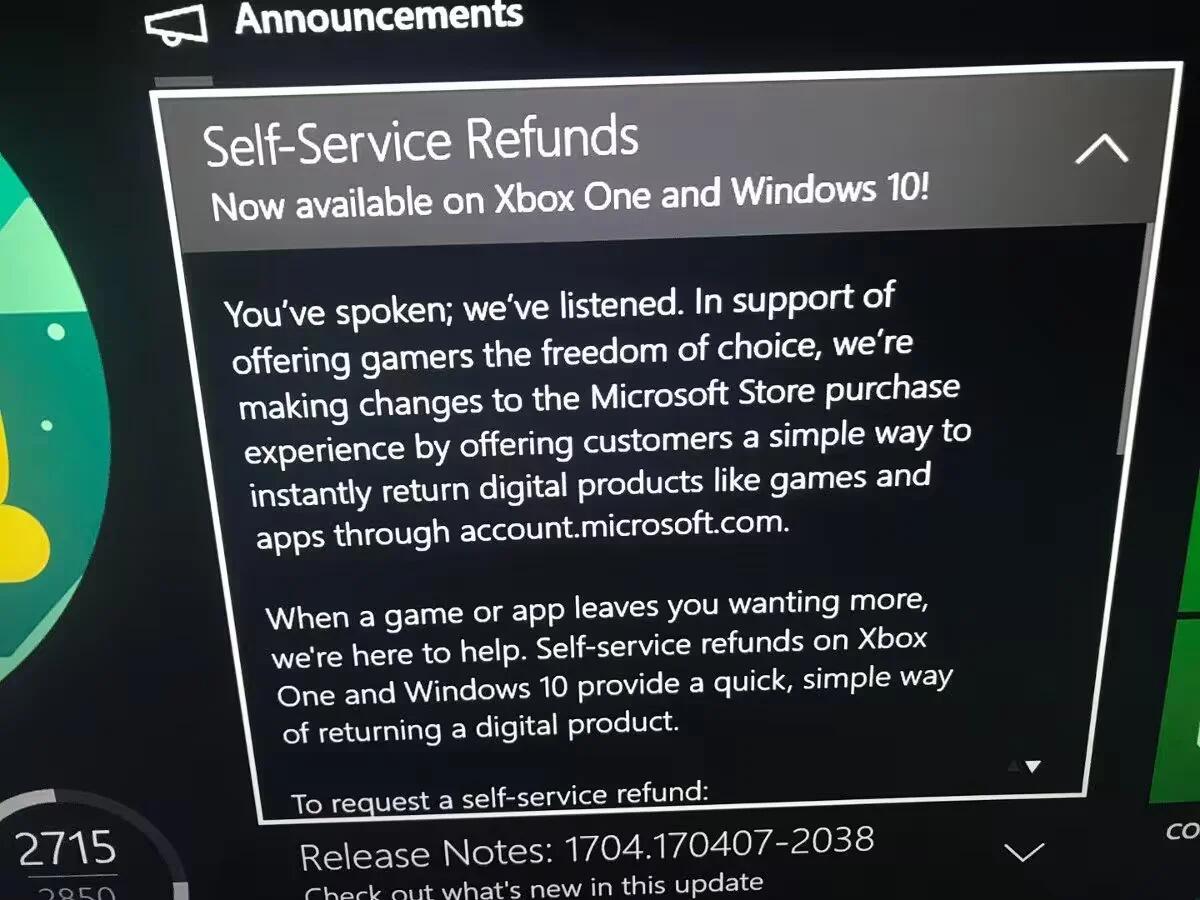
Here are the criteria you have to meet to get a refund:
- Games and apps are only eligible for refunds within two weeks of purchase and if you have less than 2 hours of usage across all accounts on that device.
- DLC, season passes, and DLC are not eligible for self-service refunds.
- You must have downloaded and launched the game or app at least once before requesting a self-service refund.
- You must wait at least one day after the game or app’s launch before requesting a refund.
- At developer’s requests, certain Windows 10 apps may not be eligible for a self-service refund.
Microsoft emphasizes that it reserves the right to block access for users who abuse self-service refunds. So, people who repeatedly buy, then refund apps/games simply to test them out are likely to find themselves with a ban.
How To Request Refund At Windows And Xbox Stores
To get a refund, you must visit the Microsoft account website with your web browser and navigate to Payment & Billing > Order History. Then, select the app or game and select “Request a refund“.
Steps To Request A Refund
- Go to account.microsoft.com and sign-in.
- Select Payment & Billing from the top menu.
- Select Order History.
- Find the purchased app or game, then select Request a refund.
Why It Matters?
As the age of physical ownership of content is fading out, and the world is embracing digital media it is important as a customer to have an option to request refunds on faulty/fake/wrongly advertised software. Many digital app stores including Steam, Apple’s App Store, Google Play store all offer a way for customers to get a refund — even if the process of getting a refund is complex, it is at least there.
It looks like Microsoft wants to simplify the process by automating the whole the process. This way you do not have to haggle with customer support to convince them your requests for refund are valid and genuine. It seems Microsoft will also employ some sort of algorithm to ensure the system is not abused. In fact, the company emphasizes that it reserves the right to block access for users who abuse self-service refunds.
As of writing, the refunds are only limited to Windows and Xbox insiders, and it will take at least a couple of Insider builds before Microsoft start to roll out the feature to everyone.