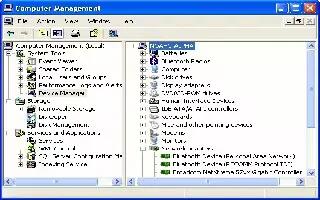If you have a user account and you want to change administrators or any other users password, follow the simple steps below
Open your desktop and right click on the My Computer icon. Click on Manage.
Select Local Users and Groups from the Computer Management window.
Double click on Users, which is in the right side frame.
Select any user or administrator whose password you want to change.
Right click on that user or administrator and select Set Password.
Read all thing which is written in Set Password for Administrator/User window. If you want to proceed, then click on Proceed.
Set the New Password and Confirm Password. Read which is written in this Set Password for Administrator/User window carefully, because it is your last chance to abort this process. Now if you want to change password, then click on OK.
Note
It is one of best ways to change the windows password and within a minute you can change the password.
By this way you can’t know the actual password. So if you change the password, another user knows that their accounts are accessed by anyone.
The users whose password you want to change they can’t get their data inside My Documents.
It is an irreversible process, so think before doing anything.