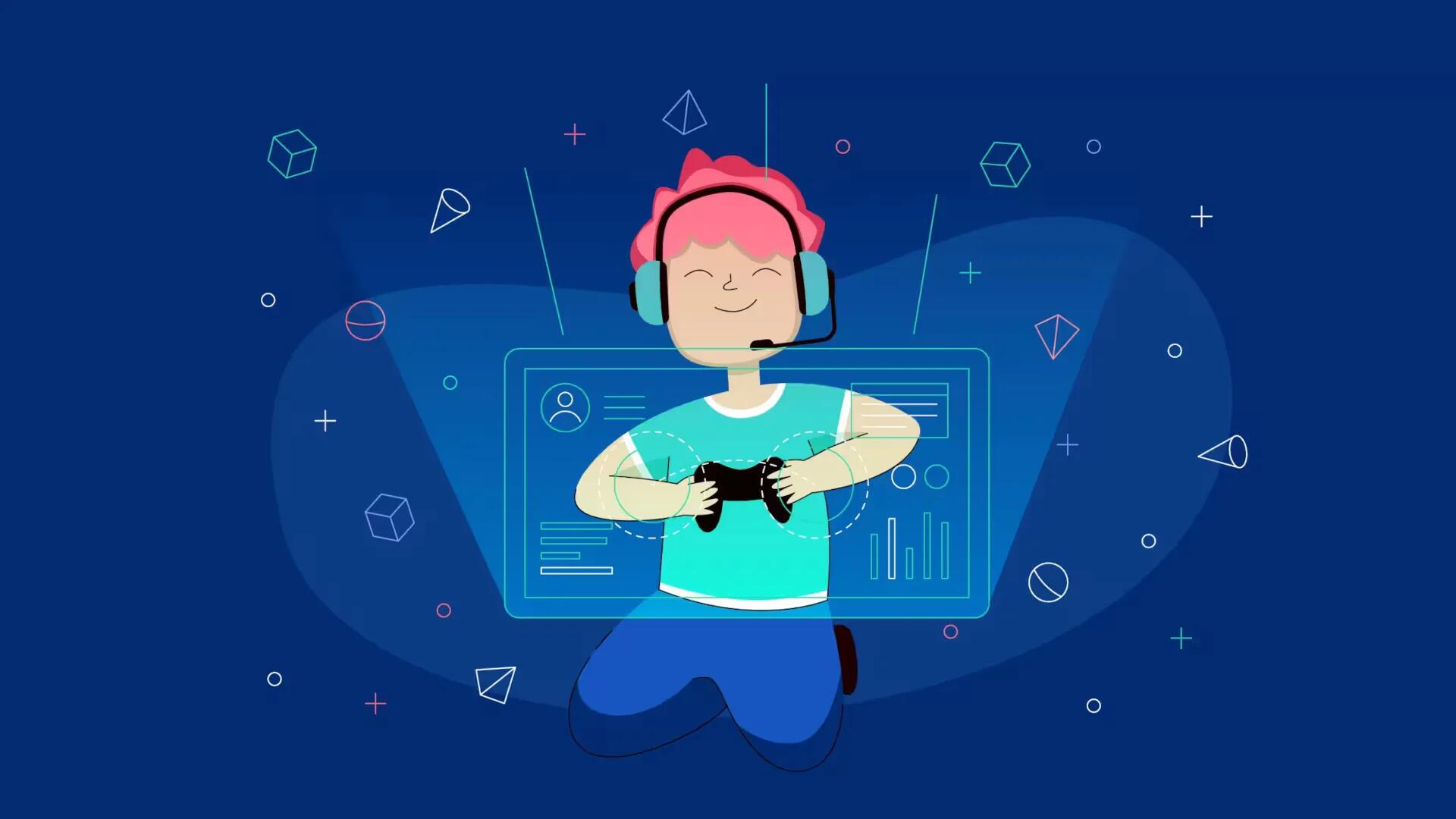Creating a server in Vice City: Multiplayer is fun and easy, becoming a server admin also requires that you watch and maintain your server, follow the simple steps below
Installing The Server
Forward Your Ports. The server will probably not be visible to anyone outside your local network if you do not port forward.
Download the server from the VC-MP website
http://www.vicecitymultiplayer.com/
Extract the server to a folder of your choice.
Edit the server configuration. Open server.cfg with Notepad or your favorite editor, and edit the settings as you please.
- hostname – Sets the name of the server.
- password – Does not work properly on the server!
- rcon_password – Sets the password to use RCON and become an admin
- rcon_port – Must be added, changes the RCON port and allows the RCON server to run.
- rcon_max_players – Must be added, sets the maximum number of people that can be on RCON at once.
- maxplayers – Changes the maximum amount of players that can be on at once.
- lanmode – Decides whether or not to accept connections outside of your network.
- friendlyfire – If set to 1, allows players on the same team to hit each other.
- port – Sets the server port.
- gamemode – Changes the gamemode (found in the gamemodes folder) to be loadead.
Open the server executable. Run vcmp-svr.exe. If done properly, you should be able to test your server at 127.0.0.1
Change The Game Mode
Download a gamemode of your choice. Gamemodes are available from the VC:MP Showroom
http://forum.vicecitymultiplayer.com/index.php?board=29.0
Extract the gamemode.
- If the script is a ZIP and there is a gamemodes folder in the archive, extract the gamemode to your server’s gamemodes folder.
- If the script is a ZIP but there are no folders, extract the gamemode to the server’s gamemodes folder.
- If the script is not a ZIP, move it to the server’s gamemodes folder.
Change the server configuration. Open server.cfg and change the gamemode line so it is the filename of the mode without the ending .amx extension.
Restart the server. If the gamemode works properly, the server should run and your new mode should be loaded.
Note
The VC:MP forum can offer further help and support if something does not work.
http://forum.vicecitymultiplayer.com/index.php
There are other unofficial languages that VC:MP supports, like Squirrel, as well as an official mIRC release. However, it is reocommended that you use Pawn as a starting place.
The server will not be visible to anyone outside of your network if you do not port forward and do not create a firewall exception.
An unprotected script, like the default gamemode, will allow a player to spawn a minigun.
Make sure to change your RCON password. Even though the default password is none, the password will literally be none, allowing anyone to become an admin.