Category: Gadgets
-

How To Charge Battery- LG G3
Learn how to charge battery on your LG G3. Charge the battery before using it for the first time. Use the charger to charge the battery. A computer can be also used to charge the device by connecting them via the USB cable.
-

How To Use Language And Input Settings – Samsung Galaxy Tab 4
Learn how to use language and input settings on your Samsung Galaxy Tab 4. Use this menu to configure the language used to display text on your phone.
-

How To Use Blocking Mode – Samsung Galaxy Tab 4
Learn how to use blocking mode on your Samsung Galaxy Tab 4. When Blocking mode is enabled, notifications for selected features are disabled.
-

How To Insert SIM Card – LG G3
Learn how to insert Micro SIM card on your LG G3. Before you can start exploring your new phone, you’ll need to set it up.
-

How To Use Accessibility Settings – Samsung Galaxy Tab 4
Learn how to use accessibility settings on your Samsung Galaxy Tab 4. Accessibility services are special features to make using the device easier.
-

How To Customize Notification Panel – Samsung Galaxy Tab 4
Learn how to customize notification panel on your Samsung Galaxy Tab 4. Notification icons appear on the Status Bar at the top of the screen to report new messages.
-

How To Manage Apps – Samsung Galaxy Tab S
Learn how to manage apps on your Samsung Galaxy Tab S. In order to make more memory available, you will have to manage your applications.
-

How To Use Play Store – Samsung Galaxy Tab S
Learn how to use Play Store on your Samsung Galaxy Tab S. Google Play Store provides access to downloadable applications and games to install on your tablet.
-

How To Use Samsung Apps – Samsung Galaxy Tab S
Learn how to use Samsung apps on your Samsung Galaxy Tab S. Use this application to purchase and download dedicated Samsung applications.
-
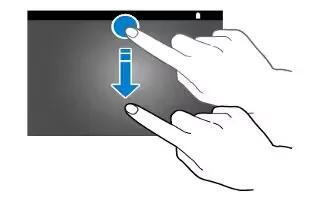
How To Use Notifications – Samsung Galaxy Tab S
Learn how to use notifications on your Samsung Galaxy Tab S. When you receive new notifications, such as messages or missed calls appear on the status bar.
-

How To Use Screen Lock Settings – Samsung Galaxy Tab 4
Learn how to use screen lock settings on your Samsung Galaxy Tab 4. Choose settings for unlocking your screen. You can set swipe, pattern, pin and password options.
-

How To Use Display Settings – Samsung Galaxy Tab 4
Learn how to use display settings on your Samsung Galaxy Tab 4. In this menu, you can change various settings for the display.
-

How To Use Sound Settings – Samsung Galaxy Tab 4
Learn how to use sound settings on your Samsung Galaxy Tab 4. From this menu you can control the sounds on the phone.
-

How To Use Screen Mirroring – Samsung Galaxy Tab 4
Learn how to use screen mirroring on your Samsung Galaxy Tab 4. Use the Screen Mirroring feature to share media files on your phone with an HDMI device.
-

How To Use Nearby Devices – Samsung Galaxt Tab 4
Learn how to use Nearby Devices on your Samsung Galaxt Tab 4. Share your media files with nearby devices using DLNA standards, over Wi-Fi.
-

How To Use VPN – Samsung Galaxy Tab 4
Learn how to use VPN on your Samsung Galaxy Tab 4. The VPN settings menu can be used to set up and manage Virtual Private Networks.
-

How To Use Mobile Networks – Samsung Galaxy Tab 4
Learn how to use mobile networks on your Samsung Galaxy Tab 4. Before you use applications such as Google Maps and find your location or search for place.
-

How To Use Location Settings – Samsung Galaxy Tab 4
Learn how to use location settings on your Samsung Galaxy Tab 4. You must enable location services on your device for apps, such as Google Maps, to use your location.