Category: Gadgets
-
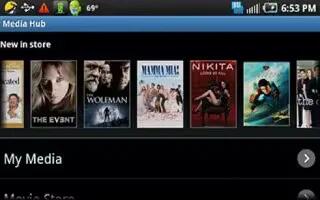
How To Use Media Hub On Samsung Galaxy Note 2
Samsung Media Hub is your one stop for the hottest movie and TV content on Samsung Galaxy Note 2. With hundreds of titles available, entertaining
-
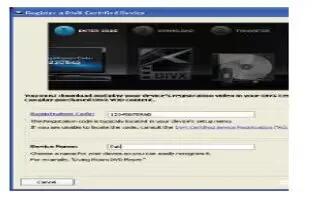
How To Use DivX On Samsung Galaxy Note 2
This Samsung Galaxy Note 2 is able to playback DivX videos. DivX Certified to play DivX video up to HD 720p, including premium content.
-

How To Use Picture In Picture On Samsung Galaxy Note 2
This feature can be used during playback of supported video types via either the Gallery, Play Videos, or Video player on Samsung Galaxy Note 2.
-

Sony Xperia Tablet Z Specs Leaked
Sonys Xperia Tablet Z announced early in Japan yesterday. As you expected the 10.1-inch Android 4.1 Tablet features the same design
-

How To Use Video Player On Samsung Galaxy Note 2
The Video Player application plays video files stored on the SD card on Samsung Galaxy Note 2. This device is able to playback DivX videos.
-
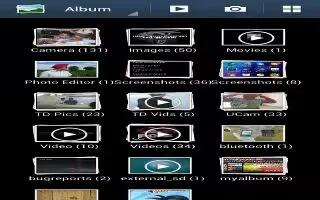
How To Use Gallery On Samsung Galaxy Note 2
The Gallery is where you view photos and play back videos on Samsung Galaxy Note 2. For photos, you can also perform basic editing tasks,
-

How To Get Photo Editor On Samsung Galaxy Note 2
The application provides basic editing functions for pictures that you take on your Samsung Galaxy Note 2. Along with image tuning like brightness,
-

How To Access Videos On Samsung Galaxy Note 2
When you shoot a video, the file is saved in the Camera folder. You can view your videos immediately in the Camera folder on Samsung Galaxy Note 2.
-

How To Use Video Camera On Samsung Galaxy Note 2
In addition to taking photos, the camera also doubles as a camcorder that also allows you to record, view, and send videos on Samsung Galaxy Note 2.
-

How To Assign Image As Wallpaper On Samsung Galaxy Note 2
You can assign an image on your gallery as wallpaper on Samsung Galaxy Note 2. From the Home screen, tap Apps > Gallery icon.
-
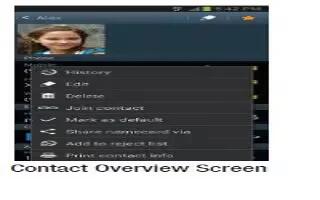
How To Assign Image As Contact Photo On Samsung Galaxy Note 2
You can assign an image as a contact photo on Samsung Galaxy Note 2. From the Home screen, tap Apps > Gallery icon. Select a folder location and tap
-

How To Share Images To A Targeted Device On Samsung Galaxy Note 2
You can share a gallery image to a targeted device on Samsung Galaxy Note 2. Launch AllShare on the target device such as an Internet TV
-
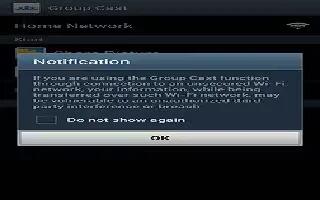
How To Share Images Via Group Cast On Samsung Galaxy Note 2
You can screen share images through Group Cast on Samsung Galaxy Note 2. Verify all of your recipients are connected to the same Wi-Fi.
-
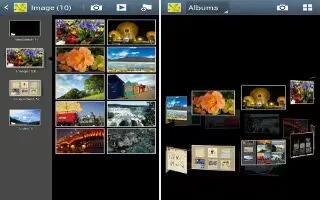
How To Use Camera Gallery Options On Samsung Galaxy Note 2
The Gallery is where you can access the Gallery of stored camera images on Samsung Galaxy Note 2. From the Home screen, tap Apps icon > Gallery icon.
-

How To Share Pictures On Samsung Galaxy Note 2
You can share pictures via Share shot and S Beam on Samsung Galaxy Note 2. Pictures are the best way of remembering the moment, but an even better
-
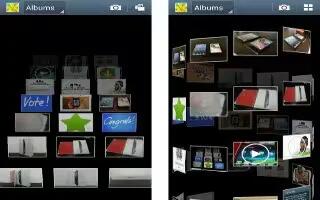
How To View Pictures And Videos On Samsung Galaxy Note 2
After you take a photo or record a video, you can access various options on Samsung Galaxy Note 2. Tap a thumbnail to view the picture.
-

How To Use Camera On Samsung Galaxy Note 2
Learn to use your Samsung Galaxy Note 2 camera. Taking pictures with your devices built-in camera is as simple as choosing a subject
-

How To Assign Default Storage Location On Samsung Galaxy Note 2
You can assign default storage location on Samsung Galaxy Note 2. Too many users can overlook this storage location until something goes wrong.