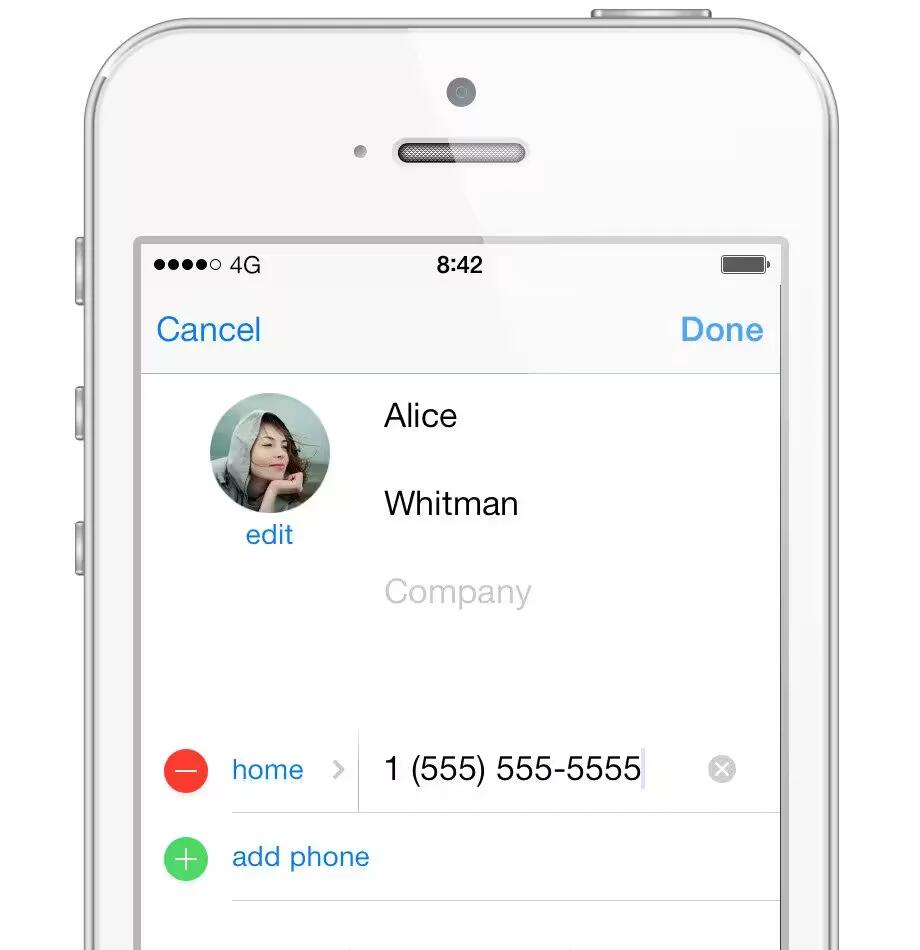The important part is adding the contact into your phone’s address book. Before you begin, please ensure your phone is connected to the internet with a strong signal.
Android
- Make sure that your friend has WhatsApp installed. To invite friends to WhatsApp, open the app > Menu icon > Settings > Contacts > Tell a Friend.
- Ensure that you have your friend’s phone number in your phone address book in the full international format.
WhatsApp cannot sync with Facebook friends, so you will need to manually enter their phone numbers in your address book in order for WhatsApp to find them.
- Make sure that you have imported your contacts from your SIM card.
- Ensure that your friend has your phone number in their address book.
- Launch WhatsApp and wait 15 seconds.
- Tap the icon and then tap on your friend to start chatting.
- If you do not see your friend, try going to Menu icon > Refresh on the Select contact page.
- Make sure your contact is not hidden.
iOS
WhatsApp reads your contacts’ phone numbers from your phone’s address book and automatically adds them to WhatsApp. Your contacts who have WhatsApp accounts will automatically appear in the Favorites screen in WhatsApp.
If you would like to add someone new to your Favorites list on WhatsApp, simply enter their name and number into your iPhone’s address book, then refresh your Favorites list:
- Open WhatsApp.
- Go to the Favorites List.
- Scroll all the way to the top of the list, then “pull down” the list to refresh the Favorites.
- This will sort your favorites alphabetically, as well as restore any deleted favorites.
Windows Phone
WhatsApp reads your contacts’ phone numbers from your phone’s address book and automatically adds them to WhatsApp. Your contacts who have WhatsApp accounts will automatically appear in the Favorites screen on your Windows Phone.
If you would like to add someone new to your Favorites list on WhatsApp, simply enter their name and number into your Windows Phone address book.
When you are adding contacts who live in other countries, make sure that you enter their phone number in full international format. The format is:
- (Country Code) (Full Phone Number)
- Make sure to omit any leading 0’s from the phone number.