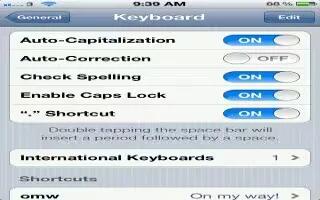You can auto-correct and spell check while typing on iPhone 5. iPhone uses the active dictionary to correct misspellings or make suggestions as you type. For many languages, iPhone uses the active dictionary to correct misspellings or make suggestions as you type. When iPhone suggests a word, you can accept the suggestion without interrupting your typing. You can auto-correct and do spell check while typing on iPhone 5, follow the simple steps below.
- Accept the suggestion: Type a space, punctuation mark, or return character.
- Reject a suggestion: Tap the x next to the suggestion.
- Each time you reject a suggestion for the same word, iPhone becomes more likely to accept the word. iPhone may also underline words youve already typed that might be misspelled.
- Replace a misspelled word: Tap the underlined word, and then tap the correct spelling. If the word you want doesnt appear, just retype it.
- Turn auto-correction or spell checking on or off: Go to Settings > General > Keyboard.
How to use Shortcuts and your personal dictionary on iPhone 5
Shortcuts lets you type just a few characters instead of a longer word or phrase. The expanded text appears whenever you type the shortcut. For example, the shortcut omw expands to On my way!
- Create a shortcut: Go to Settings > General > Keyboard, then tap Add New Shortcut.
- Prevent iPhone from trying to correct a word or phrase: Create a shortcut, but leave the Shortcut field blank.
- Edit a shortcut: Go to Settings > General > Keyboard, then tap the shortcut.
- Use iCloud to keep your personal dictionary up to date on your other iOS devices: Go to Settings > iCloud and turn on Documents & Data.
Note
This article will work on all iPhones using iOS 6; including iPhone 3GS, iPhone 4, iPhone 4S, and iPhone 5.