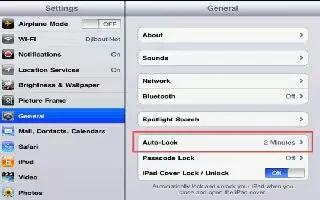Locking iPad turns off the display in order to save the battery and prevent unintended operation of iPad. You can still receive messages, and you can adjust the volume and use the mic button on your headset while listening to music.
- Set the amount of time before iPad locks: Go to Settings > General > Auto-Lock, then choose a time.
Passcode Lock on iPad
By default, iPad doesnt require you to enter a passcode to unlock it.
- Set a passcode: Go to Settings > General > Passcode Lock, then set a 4-digit passcode. To increase security, turn off Simple Passcode and use a longer passcode.
- Allow access when iPad is locked: Go to Settings > General > Passcode Lock. You can use Siri without unlocking iPad. See How to set options for Siri.
- Erase data after ten failed passcode attempts: Go to Settings > General > Passcode Lock, then tap Erase Data. After ten failed passcode attempts, all settings are reset, and all your information and media are erased by removing the encryption key to the data (which is encrypted using 256-bit AES encryption).
Note: This article will work on all iPads using iOS 6; including iPad Mini, iPad 2, The New iPad (iPad 3), iPad 4 (iPad with Retina display).