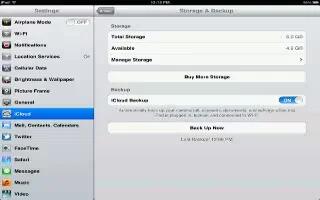iCloud automatically backs up to iPad daily over Wi-Fi, when its connected to a power source and is locked. The date and time of the last backup is listed at the bottom of the Storage & Backup screen. iCloud backs up your:
- Purchased music, TV shows, apps, and books
- Photos and videos in your Camera Roll
- iPad settings
- App data
- Home screen and app organization
- Messages
Note: Purchased music isnt backed up in all areas and TV shows arent available in all areas.
If you didnt enable iCloud backups when you first set up your iPad, you can turn it on in iCloud settings. When you turn on iCloud backup, iPad no longer backs up to your computer automatically when you sync with iTunes.
- Turn on iCloud backups: Go to Settings > iCloud, then log in with your Apple ID and password, if required. Go to Storage & Backup, and then turn on iCloud Backup.
- Back up immediately: Go to Settings > iCloud > Storage & Backup, then tap Back Up Now.
- Manage your backups: Go to Settings > iCloud > Storage & Backup, then tap Manage Storage. Tap the name of your iPad.
- Turn Camera Roll backup on or off: Go to Settings > iCloud > Storage & Backup, then tap Manage Storage. Tap the name of your iPad, then turn Camera Roll backup on or off.
- View the devices being backed up: Go to Settings > iCloud > Storage & Backup > Manage Storage.
- Stop iCloud backups: Go to Settings > iCloud > Storage & Backup > Backup, then turn off iCloud Backup.
- Music that isnt purchased in iTunes isnt backed up in iCloud. You have to use iTunes to back up and restore that content. See How to sync with iTunes.
Note: Backups for music or TV show purchases are not available in all areas. Previous purchases may be unavailable if they are no longer in the iTunes Store, App Store, or iBookstore. Purchased content, as well as Photo Stream content, doesnt count against your 5 GB of free iCloud storage.
Note: This article will work on all iPads using iOS 6; including iPad Mini, iPad 2, The New iPad (iPad 3), iPad 4 (iPad with Retina display).