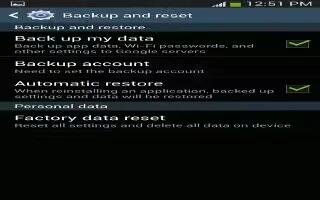Learn how to backup and reset on your Samsung Galaxy Mega. The Back up and reset settings allow you to back up your data, back up accounts, automatically restore your phone, and reset your phone settings to the factory settings.
BackUp My Data
By setting this option, the Google server will back up all of your settings and data.
- From the Home screen, tap App > Settings > Accounts > Back up and reset.
- Tap Back up my data to enable or disable back up of application data, WI-Fi passwords, and other settings to the Google server
Backup Account
If you have enabled the Back up my data option, then the Backup account option is available.
- From the Home screen, tap App > Settings > Accounts > Back up and reset.
- Tap Backup account and tap your Google Gmail account or tap Add account to set your Google Gmail account to be backed up to the Google server.
Automatic Restore
By setting this option, when you reinstall an application, all of your backed up settings and data will be restored.
- From the Home screen, tap App > Settings > Accounts > Back up and reset.
- Tap Automatic restore to enable or disable automatic restoration of settings from the Google server.
Factory Data Reset
From this menu you can reset your phone and sound settings to the factory default settings.
- From the Home screen, tap App > Settings > Accounts > Back up and reset.
- Tap Factory data reset. The Factory data reset screen displays reset information.
- Tap Reset device, then follow the prompts to perform the reset.
Note: Performing a Factory data reset will erase all data from your phone and internal SD card, including your Google account, system and application data and settings, and downloaded applications. It will not erase current system software, bundled applications, and external SD card files such as music and photos.