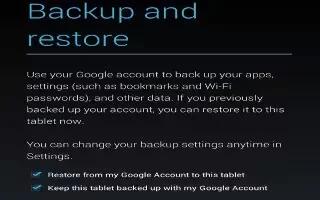You can back up settings and other data associated with one or more of your Google Accounts. If you need to replace or factory reset your device, you can restore your data for any accounts that were previously backed up.
- To view the settings described here, go to Settings > Backup & reset.
These options are available:
- Back up my data. If you check this option, a wide variety of your personal data is backed up automatically, including your Wi-Fi passwords, Browser bookmarks, a list of the apps youve installed on Google Play, the words youve added to the dictionary used by the onscreen keyboard, and most of your customized settings. Some third-party apps may also take advantage of this feature, so you can restore your data if you reinstall an app.
- If you uncheck this option, your data stops getting backed up, and any existing backups are deleted from Google servers.
- Backup account. Displays the Google Accounts whose information gets backed up. You must sign in with one or more of these accounts on a new or reset device to retrieve the associated information.
- To add a new account, touch Backup account > Add account.
- Automatic restore. Check this option to restore settings and other data when you reinstall an app. This feature requires that you are backing up your data with your Google Account and that the app is using the backup service.
- Factory data reset. Touch this option, then Reset tablet to erase all your personal data from internal storage, including information about your Google Account, any other accounts, your system and app settings, any downloaded applications, and your music, photos, videos, and other files.
- After resetting your tablet, youll need to re-enter the same information requested when you first set up your tablet. If youve been backing up your data to a Google account, an option during the setup process allows you to restore it. Some third-party apps also make use of the backup service, so if you reinstall one, its settings and data are restored.