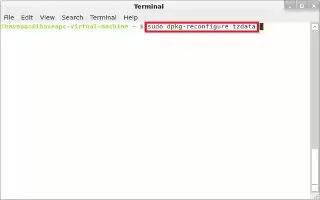Most modern Linux distributions have user-friendly programs to set the timezone, often accessible through the program menus or right-clicking the clock in a desktop environment such as KDE or GNOME. You can change the timezone on Linux, follow the simple steps below.
If you guys want to change timezone of your ubuntu machine then you can do it by issuing:
dpkg-reconfigure tzdata
Logged in as root, check which timezone your machine is currently using by executing `date`. You’ll see something like Mon 17 Jan 2005 12:15:08 PM PST, PST in this case is the current timezone.
Change to the directory /usr/share/zoneinfo here you will find a list of time zone regions. Choose the most appropriate region, if you live in Canada or the US this directory is the “America” directory.
If you wish, backup the previous timezone configuration by copying it to a different location. Such as
mv /etc/localtime /etc/localtime-old
Create a symbolic link to the appropriate timezone from /etc/localtime. Example:
ln -sf /usr/share/zoneinfo/Europe/Amsterdam /etc/localtime
If you have the utility rdate, update the current system time by executing
/usr/bin/rdate -s time-a.nist.gov
Set the ZONE entry in the file /etc/sysconfig/clock file (e.g. “America/Los_Angeles”)
Set the hardware clock by executing:
/sbin/hwclock –systohc
Note
- On some versions of RedHat Linux, Slackware, Gentoo, SuSE, Debian, Ubuntu, and anything else that is “normal”, the command to display and change the time is ‘date’, not ‘clock’
- On RedHat Linux there is a utility called “Setup” that allows one to select the timezone from a list, but you must have installed the ‘redhat-config-date’ package. < note… on RHEL5 it is actually ‘system-config-date’ >
- To setup UTC :
- vi /etc/sysconfig/clock and change the UTC line to: “UTC=true”
- On systems that use dpkg (for example Debian and Ubuntu/Kubuntu), you should try “sudo dpkg-reconfigure tzdata”. This will set up everything correctly in very few, simple steps.
- Some applications (such as PHP) have separate timezone settings from the system timezone.
- On some systems, there is a system utility provided that will prompt for the correct timezone and make the proper changes to the system configuration.
- When updating a Virtual Server, rely on the hardware clock to be accurate rather than attempting to update it or use ntp. Attempts to update the hwclock or use ntp will fail because the Virtual Server cannot modify the actual hardware clock.