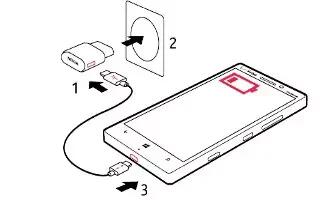Learn how to charge battery on your Nokia Lumia Icon. Take good care of your battery, its the life force of your phone. Your device is equipped with an internal rechargeable battery which should be replaced only by Nokia or an authorized Nokia repair center. You should never attempt to open or disassemble this device yourself and doing so may cause damage that voids your warranty.
To replace the battery, take the device to your nearest authorized service facility. Authorized retail points may also offer a battery replacement service.
Note: Only qualified personnel or an authorized service facility should replace the battery. Unauthorized battery replacement may invalidate your warranty.
Charge your phone
Your phone comes with a Wall/USB charger and a USB cable that connect together to charge your phone. Before using your phone, charge it fully. Be sure to use the charger that came with your phone.
- First connect the USB cable to the charger, and plug the charger into a wall outlet, then connect the micro-USB end of the cable to your phone.

- When the battery is full, disconnect the charger from the phone, then from the wall outlet.

- You dont need to charge the battery for a specific length of time, and you can use the phone while its charging.
- If the battery is completely discharged, it may need to charge for up to20 minutes before you can use your phone. The charging indicator maynot be displayed in this time.
Note:
- You can use USB charging with a PC when a wall outlet is not available. Data can be transferred while charging the device. The efficiency of USB charging power varies significantly, and it may take a long time for charging to start and the device to start functioning.
- Make sure your computer is switched on.
- First connect the USB cable to the computer, then to your phone. When the battery is full, first disconnect the USB cable from your phone, then from the computer.
The battery can be charged and discharged hundreds of times, but it will eventually wear out. When the talk and standby times are noticeably shorter than normal, to replace the battery, take the device to the nearest authorized service facility.
Charge your phone wirelessly
No need for hassle with cables, just place your device on a wireless charger, and it immediately starts charging. The charging areas on the phone and the charger need to touch, so make sure you align the phone and charger properly. Not all phone models fit in all chargers. Wireless chargers, such as the wireless charging plate DT-900, are sold separately. Use only Qi compatible chargers for wireless charging.

- Make sure the wireless charger is switched on.
- Place your phone on the charger, aligning the phone and charger properly.
- When the battery is full, remove your phone from the charger. The charging area is highlighted.
Note
Make sure theres nothing between the charger and the device. Do not attach any objects, such as silicone covers or stickers, on the device surface near the charging area.