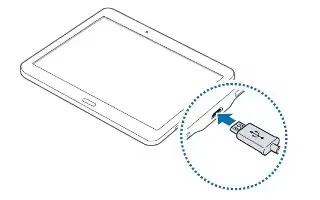Learn how to charge battery on your Samsung Galaxy Tab S. Use the charger to charge the battery before using it for the first time.
Note
Use only Samsung-approved chargers, batteries, and cables. Unapproved chargers or cables can cause the battery to explode or damage the device.
Note
- When the battery power is low, the battery icon appears empty.
- If the battery is completely discharged, the device cannot be turned on immediately when the charger is connected. Allow a depleted battery to charge for a few minutes before turning on the device.
- If you use multiple apps at once, network apps, or apps that need a connection to another device, the battery will drain quickly. To avoid disconnecting from the network or losing power during a data transfer, always use these apps after fully charging the battery.
Connect the USB cable to the USB power adaptor and then plug the end of the USB cable into the multipurpose jack.
Note
- Connecting the charger improperly may cause serious damage to the device. Any damage caused by misuse is not covered by the warranty.
Note
- The device can be used while it is charging, but it may take longer to fully charge the battery.
- If the device receives an unstable power supply while charging, the touch screen may not function. If this happens, unplug the charger from the device.
- While charging, the device may heat up. This is normal and should not affect the devices lifespan or performance. If the battery gets hotter than usual, the charger may stop charging.
- If the device is not charging properly, take the device and the charger to a Samsung Service Centre.
After fully charging, disconnect the device from the charger. First unplug the charger from the device, and then unplug it from the electric socket.
Note
To save energy, unplug the charger when not in use. The charger does not have a power switch, so you must unplug the charger from the electric socket when not in use to avoid wasting power. The charger should remain close to the electric socket and easily accessible while charging.
Reducing the battery consumption
Your device provides options that help you save the battery power. By customising these options and deactivating features in the background, you can use the device longer between charges:
- When you are not using the device, switch to sleep mode by pressing the Power button.
- Close unnecessary apps using the task manager.
- Deactivate the Bluetooth feature.
- Deactivate the Wi-Fi feature.
- Deactivate auto-syncing of apps.
- Decrease the backlight time.
- Decrease the screen brightness.
Note
This guide will work on all Samsung Galaxy Tab S’s; including Samsung Galaxy Tab S 8.4 and Samsung Galaxy Tab S 10.5.