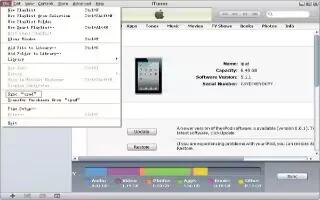Use the included USB cable to connect iPad Mini to your computer. Connecting iPad to your computer lets you sync information, music, and other content with iTunes. You can also sync with iTunes wirelessly.
Unless iPad is syncing with your computer, you can disconnect it at any time. If you disconnect while a sync is in progress, some data may not get synced until the next time you connect iPad to your computer.
How to sync iPad Mini with iTunes
Syncing with iTunes copies information from your computer to iPad, and vice versa. You can sync by connecting iPad to your computer with the included USB cable, or you can set up iTunes to sync wirelessly using Wi-Fi. You can set iTunes to sync music, photos, videos, podcasts, apps, and more.
- Set up wireless iTunes syncing: Connect iPad to your computer using the included USB cable. In iTunes on your computer, select iPad (under Devices), click Summary, and then turn on Sync over Wi-Fi connection.
- When Wi-Fi syncing is turned on, iPad automatically syncs every day. iPad must be connected to a power source, both iPad and your computer must be on the same wireless network, and iTunes must be open on the computer.
How to sync with iTunes
- If you use iCloud to store your contacts, calendars, bookmarks, and notes, dont also sync them to iPad using iTunes.
- Purchases you make from the iTunes Store or the App Store on iPad are synced back to your iTunes library. You can also purchase or download content and apps from the iTunes Store on your computer, and then sync them to iPad.
- In the devices Summary pane, you can set iTunes to automatically sync iPad when its attached to your computer. To temporarily override this, hold down Command and Option (Mac) or Shift and Control (PC) until you see your iPad appear in the sidebar.
- In the devices Summary pane, select Encrypt iPad backup if you want to encrypt the information stored on your computer when iTunes makes a backup. Encrypted backups are indicated by a lock icon , and a password is required to restore the backup. If you dont select this option, other passwords (such as those for mail accounts) arent included in the backup and will have to be reentered if you use the backup to restore iPad.
- In the devices Info pane, when you sync mail accounts, only the settings are transferred from your computer to iPad. Changes you make to a mail account on iPad dont affect the account on your computer.
- In the devices Info pane, click Advanced to select options that let you replace the information on iPad with the information from your computer during the next sync.
- If you listen to part of a podcast or audiobook, your stopping point is included if you sync the content with iTunes. If you started listening on iPad, you can pick up where you left off in iTunes on your computeror vice versa.
- In the devices Photo pane, you can sync photos and videos from a folder on your computer.