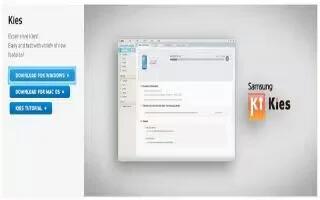You can connect Samsung Galaxy Note 2 to Computer using Kies. Kies allows you to manage music, movies and photos on Samsung Galaxy Note 2. You can also backup precious contacts and calendars, download apps and podcasts and automatically upgrade device firmware. Kies conveniently syncs your life across all your devices.
To sync your device to your computer it is highly recommended that you install Samsung Kies which is available at http://www.samsung.com/kies (for Windows/ Mac).
Note: If you are a Windows XP user, ensure that you have Windows XP Service Pack 3 or higher installed on your computer. Also, ensure that you have Samsung Kies 2.0 or Windows Media Player 10 or higher installed on your computer.
Before using Kies to upgrade your device, it is recommended that you backup your personal data prior to use.
To export a Contact list to your microSD card:
- From the Home screen, tap Contacts icon.
- Press Menu key and then tap Import/Export.
- Tap Export to SD card > OK. For more information, refer to Export/Import.
Verify your images and videos are on your microSD card:
- From the Home screen, tap Apps > Gallery icon.
- Verify the Gallery contains all of your pictures and videos.
- Remove the back cover and remove the internal microSD card prior to initiating a Kies air update.
How to enable USB Debugging
- USB debugging must be enabled before being able to use the Development feature.
- Press Home button > Menu key and then tap Settings > Developer options.
- In a single motion touch and slide the Developer options slider to the right to turn it on.
- Tap the USB debugging field to verify the feature is active before connecting your USB cable.
- Using an optional PC data cable, connect the multifunction jack on your device to a PC.
Kies Samsung Galaxy Note 2
Kies allows you to manage music, movies, and photos. You can also backup precious contacts and calendars, download apps and podcasts, and automatically upgrade device firmware. Kies conveniently syncs your life across all your devices.