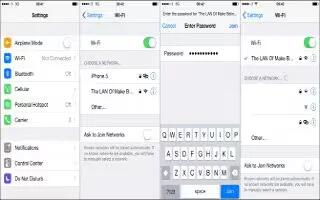Learn how to connect to WiFi on your iPhone 6 Plus. If WiFi icon appears at the top of the screen, youre connected to a Wi-Fi network. iPhone reconnects anytime you return to the same location.
Configure WiFi
Go to Settings > WiFi.
- Choose a network: Tap one of the listed networks and enter the password, if asked.
- Ask to join networks: Turn on Ask to Join Networks to be prompted when a WiFi network is available. Otherwise, you must manually join a network when a previously used network isnt available.
- Forget a network: Tap i icon next to a network youve joined before, then tap Forget this Network.
- Join a closed Wi-Fi network: Tap Other, then enter the name of the closed network. You must already know the network name, security type, and password (if required).
- Adjust the settings for a Wi-Fi network: Tap i icon next to a network. You can set an HTTP proxy, define static network settings, turn on BootP, or renew the settings provided by a DHCP server.
Set up your own WiFi network
- If you have an unconfigured AirPort base station turned onand within range, you can use iPhone to set it up. Go to Settings > Wi-Fi and look for Set up an AirPort base station. Tap your base station and the Setup Assistant will do the rest.
Manage an AirPort network
- If iPhone is connected to an AirPort base station, go to Settings > WiFi, tap i icon next to the network name, then tap Manage this Network. If you havent yet downloaded AirPort Utility, tap OK to open the App Store, then download it.