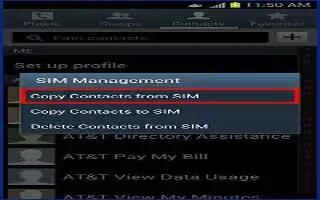Learn how to copy contacts to your Samsung Galaxy S4 from your SIM Card.
- From the Home screen, tap Contacts > Menu key > SIM Management.
- Tap Copy Contacts from SIM.
- At the Create contact under account prompt, tap on Device or an account name that you would like to copy the contact to.
- The phone then displays a list of your current contacts stored on your SIM card.
- Tap the contacts to place a checkmark adjacent to those entries you wish to have copied to your phone.
- Repeat this step for all individual entries you wish copied to your phone or tap Select all to place a checkmark alongside all entries.
- Tap Done to copy. The selected numbers are copied.
How to delete Contacts from the SIM card on Samsung Galaxy S4
- From the Home screen, tap Contacts > Menu key > SIM Management.
- Tap Delete Contacts from SIM. The phone then displays a list of your current SIM contacts.
- Tap the contacts to place a checkmark adjacent to those entries you wish to have deleted from the SIM card.
- Repeat this step for all individual entries you wish copied to the SIM or tap Select all to place a checkmark alongside all entries.
- Tap Delete.
- At the Delete Contacts from SIM prompt, tap OK. The selected numbers are deleted from the SIM card.