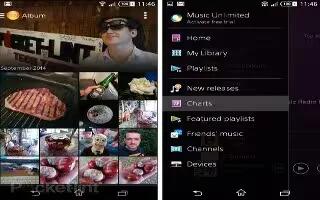Learn how to use playlists in music player on your Sony Xperia Z3. On the Walkman home screen, you can create your own playlists from the music that is saved on your device.

To create your own playlists
- From the Walkman home screen, touch and hold the name of the album or song that you want to add to a playlist.
- In the menu that opens, tap Add to > Create new playlist.
- Enter a name for the playlist and tap OK.
Note: You can also tap the album art and then tap + icon to create a new playlist.
To play your own playlists
- Open the Walkman home screen menu, then tap Playlists.
- Under Playlists, select the playlist that you want to open.
- If you want to play all songs, tap Shuffle all.
To add songs to a playlist
- From the Walkman home screen, browse to the song or album that you want to add to a playlist.
- Touch and hold the song or the album title, then tap Add to.
- Tap the name of the playlist to which you want to add the album or song.
- The album or song is added to the playlist.
To remove a song from a playlist
- In a playlist, touch and hold the title of the song you want to delete.
- Tap Delete from playlist from the list that appears.
To delete a playlist
- Open the Walkman home screen menu, then tap Playlists.
- Touch and hold the playlist that you want to delete.
- Tap Delete.
- Tap Delete again to confirm.
Note: You cannot delete smart playlists.