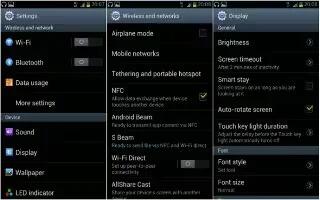Learn how to customize display setting on Samsung Galaxy S3. You can customize the display settings on your S3 to control the display and backlight on your device. You can also customize your wallpaper and LED light settings on your Samsung Galaxy S3. Follow the simple steps below.
How to change the display settings on S3
- Brightness: Adjust the brightness of the display.
- Screen timeout: Select the length of time that the device waits before turning off the display backlight.
- Smart stay: Set to prevent the display backlight from turning off while you are looking at the display.
- Auto-rotate screen: Set the interface to rotate automatically when you rotate the device.
- Touch key light duration: Select the length of time that the device waits before turning off the touch key backlight.
- Font style: Change the font type for the display text.
- Font size: Change the font size for creating or showing items in applications.
- Screen mode: Select a display mode.
- Auto adjust screen tone: Set to save power by adjusting the brightness of the display.
- Display battery percentage: Set to view the remaining battery life.
- Gyroscope calibration: Calibrate the gyroscope so your device can correctly recognise rotation.
- Place the device on a stable surface during calibration. The calibration process may fail if the device vibrates or moves during calibration.
- Calibrate the gyroscope when you experience drifting or unintended movements when using tilting or panning motions or motion-enabled games.
How to change the wallpaper on S3
Change the wallpaper settings.
Home screen: Select a background image for the Home screen.
Lock screen: Select a background image for the locked screen.
Home and lock screens: Select a background image for the Home screen and the locked screen.
How to change the LED indicator settings on S3
Change the settings for the service light.
Charging: Set to turn on the service light while you are charging the battery.
Low battery: Set to turn on the service light when the battery is low.
Missed event: Set to turn on the service light when you have missed calls, messages, or notifications.