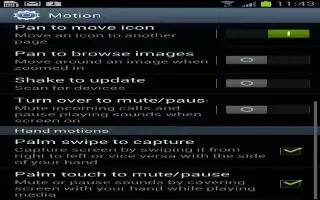Learn how to customize motion setting on Samsung Galaxy S3. You can customize the Motion settings on your S3 to control the motion recognition feature. Follow the simple steps below.
- Motion activation: Set to use the motion recognition feature.
- Direct call: Set to make a voice call by picking up and holding the device near your ear while viewing call, message, or contact details.
- Smart alert: Set the device to alert you if you have missed calls or new messages when you pick up your device.
- Double tap to top: Set to move to the top of a list of contacts or email messages when you double-tap the device.
- Tilt to zoom: Set to use a tilting motion to zoom in or out when viewing images or browsing webpages.
- Pan to move icon: Set to move an item to another page when you tap and hold the item, and then slide the device to the left or right.
- Pan to browse images: Set to scroll through an image by sliding the device in any direction when the image is zoomed in.
- Shake to update: Set to shake your device to search for Bluetooth devices.
- Turn over to mute/pause: Set to mute ringtones, pause media playback, or mute the FM radio when you place the device face down.
- Palm swipe to capture: Set to capture an image of the screen when you sweep your hand to the left or right across the screen.
- Palm touch to mute/pause: Set to pause media playback or mute the FM radio when you touch the screen with your palm.