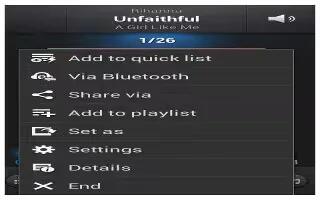Learn how to customize the music app settings on your Samsung Galaxy S4. The Music Settings menu allows you to set preferences for the Music app such as whether you want the music to play in the background, sound effects, and how the music menu displays.
- From the Home screen, tap Apps > Music icon.
- Press Menu key > Settings.
- Select one of the following settings:
- SoundAlive: set a type of equalization such as Normal, Pop, Rock, Jazz, Dance, Classic, etc.
- Adapt sound: allows you to set Adapt sound on when you are listening with earphones to alert of incoming calls and notifications.
- Play speed: set the play speed anywhere between 0.5X and 2.0X using the slider.
- Music menu: this menu allows you to select which categories you want to display. Choices are: Albums, Artists, Genres, Music square, Folders, Composers, Years, Most played,
- Recently played, or Recently added. Tap each item that you want to display in the Music menu.
- Music auto off: when activated, music will automatically turn off after a set interval.
- Lyrics: when activated, displays lyrics when available.
- Smart volume: automatically adjusts each tracks volume to an equal level.
- Voice control: allows you to use voice commands to control the Music app.