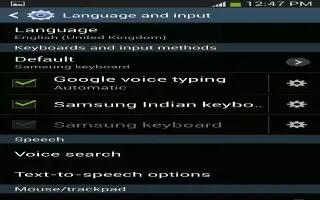Learn how to customize predictive text settings on your Samsung Galaxy Note 3. This menu allows you to configure the language in which to display the menus. You can also set on-screen keyboard options.
- From this menu you can set Predictive Text settings.
- From the Home screen, tap Apps > Settings > Controls > Language and input.
- Tap the Settings icon next to Samsung keyboard.
- Tap the ON/OFF slider, located to the right of the Predictive text field, to turn it ON icon.
- Tap Predictive text.The following options are available:
- Live word update allows the device to automatically update its word database with popular new words every day.
- Personalized data activate this feature to use the personal language data that you have entered and selected to make your text entry prediction results better. By enabling this feature you can choose from the following personalization features:
- Learn from Facebook allows you to log into your current Facebook account and add used text to your personal dictionary.
- Learn from Gmail: allows you to sign in to your existing Gmail account from where your style and existing contact information is added to your personal dictionary. Helps recognize familiar names.
- Learn from Twitter allows you to sign into your existing Twitter account and add used text to your personal dictionary.
- Learn from Messages allows your device to learn your messaging style by using your messaging information.
- Learn from Contacts updates predictive style by learning your Contacts style.
- Clear remote data allows you to delete your anonymous data stored on the personalization server.
- Clear personal data removes all personalized data entered by the user.
- Privacy displays on-screen privacy information.