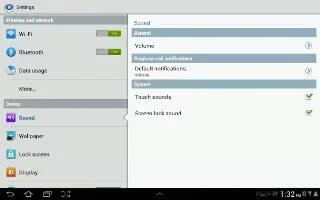You can customize sound settings on your Samsung Galaxy Tab 2.
General
Set the volume level for all types of sounds.
Note: You can only set volume when Silent Mode is disabled.
- From a Home screen, touch Apps > Settings > Sound > Volume.
- Touch and drag the sliders to set the volume for:
- Music, video, games, and other media: Sounds made by music apps, video apps, and more.
- Notifications: Sounds for alerts to new messages and other events.
- System: Application sounds and other sounds made by your device.
Note: You can also set System volume from the Home screen by pressing the Volume Key.
- Touch OK to save your settings.
Notifications
Select a default ringtone for message, alarm, and other notifications.
- From a Home screen, touch Apps > Settings > Sound > Default notifications.
- Touch a ringtone to hear a sample and select it.
- Touch OK to save the setting.
System
You can activate or deactivate both touch and screen lock sounds.
- From a Home screen, touch Apps > Settings > Sound.
- Touch Touch sounds or Screen lock sound (both default to On). When enabled, a check mark tick appears in the check box.
Note
This article will work on both Samsung Galaxy Tabs; including Samsung Galaxy Tab 2 7.0 and Samsung Galaxy Tab 2 10.1.