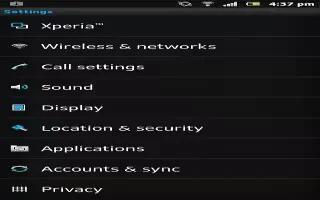Learn how to customize your volume and sound settings on your Sony Xperia Z.
How to adjust the volume on Sony Xperia Z
You can adjust the ringtone volume for incoming calls and notifications as well as for music and video playback.
To adjust the ring volume with the volume key
- Press the volume key up or down.
To adjust the media playing volume with the volume key
- When playing music or watching video, press the volume key up or down.
How to adjust the sound settings on Sony Xperia Z
You can adjust several sound settings. For example, you can set your device to silent mode so that it doesn’t ring when you’re in a meeting.
To set your device to vibrate mode
- Press the volume key down until vibrate icon appears in the status bar.
You can also press and hold down the power key and then tap vibrate icon in the menu that opens to set your device to vibrate mode.
To set your device to silent mode
- Press the volume key down until Silent icon appears in the status bar.
You can also press and hold down the power key and then tap Silent icon in the menu that opens to set your device to silent mode.
To set your device to vibrate and ring mode
- From your Home screen, tap Apps icon.
- Find and tap Settings > Sound.
- Mark the Vibrate when ringing checkbox.