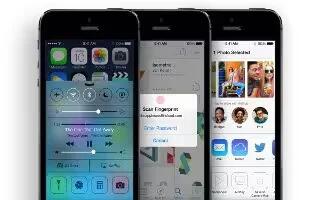Learn how to customize weather on your iPhone 5s.

Get the current temperature and six-day forecast for one or more cities around the world, with hourly forecasts for the next 12 hours. Weather uses Location Services to get the forecast for your current location.
- Swipe left or right to see weather for another city, or tap list icon and choose a city from the list. The leftmost screen shows your local weather.
- Add a city or make other changes. Tap list icon .
- Add a city: Tap +icon. Enter a city or zip code, then tap Search.
- Rearrange the order of cities: Touch and hold a city, then drag it up or down.
- Delete a city: Slide the city to the left, then tap Delete.
- Choose Fahrenheit or Celsius: Tap F or C.
- View the current hourly forecast. Swipe the hourly display left or right.

- See all cities at once. Pinch the screen or tap list icon.
- Turn local weather on or off. Go to Settings > Privacy > Location Services. See How To Use Privacy – iPhone 5S.
- Use iCloud to push your list of cities to your other iOS devices. Go to Settings > iCloud > Documents & Data, and make sure Documents & Data is on (its on by default). See How To Setup iCloud – iPhone 5S.