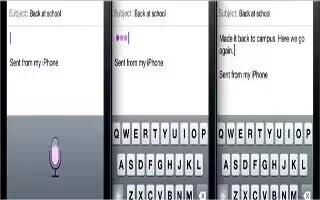Learn how to dictate on your iPhone 5. You can dictate text instead of typing, Siri must be turned on and iPhone must be connected to the Internet. On iPhone 4S or later, you can dictate text instead of typing. To use dictation, Siri must be turned on and iPhone must be connected to the Internet. You can include punctuation and give commands to format your text.
Note: Cellular data charges may apply.
- Turn on dictation: Go to Settings > General > Siri, then turn on Siri.
- Dictate text: From the onscreen keyboard, tap Mic icon, then speak. When you finish, tap Done.
- To add text, tap again and continuing dictating. To insert text, tap to place the insertion point first. You can also replace selected text by dictating. You can bring iPhone to your ear to start dictation, instead of tapping Mic icon on the keyboard. To finish, move iPhone back down in front of you.
- Add punctuation or format text: Say the punctuation or formatting command.
For example, Dear John comma the check is in the mail exclamation mark results in Dear John, the check is in the mail!
- Punctuation and formatting commands include:
- quote end quote
- new paragraph
- capto capitalize the next word
- caps on caps offto capitalize the first character of each word
- all capsto make the next word all uppercase
- all caps on all caps offto make the enclosed words all uppercase
- no caps on no caps offto make the enclosed words all lowercase
- no space on no space offto run a series of words together
- smileyto insert 🙂
- frownyto insert 🙁
- winkyto insert 😉
Note
This article will work on all iPhones using iOS 6; including iPhone 3GS, iPhone 4, iPhone 4S, and iPhone 5.