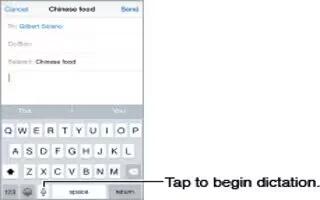Learn how to dictate on your iphone 6. On iPhone 4s or later, you can dictate instead of typing. Make sure Siri is turned on (in Settings > General > Siri) and iPhone is connected to the Internet.
Note: Dictation may not be available in all languages or in all areas, and features may vary. Cellular data charges may apply. See How To Use Cellular settings.
Dictate text
- Tap Mic icon in the onscreen keyboard, then speak. Tap Done when you finish.
Add text
- Tap Mic icon again and continue dictating. To insert text, tap to place the insertion point first. You can also replace selected text by dictating.
Add punctuation or format text
- Say the punctuation or format. For example, Dear Mary comma the check is in the mail exclamation mark becomes Dear Mary, the check is in the mail! Punctuation and formatting commands include:
- quote end quote
- new paragraph
- new line
- capto capitalize the next word
- caps on caps offto capitalize the first character of each wor
- all capsto make the next word all uppercase
- all caps on all caps offto make the enclosed words all
- uppercase
- no caps on no caps offto make the enclosed words all
- lowercase
- no space on no space offto run a series of words together
- smileyto insert 🙂
- frownyto insert 🙁
- winkyto insert 😉