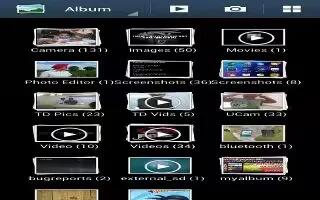Learn how to edit photo on your Samsung Galaxy S4 Active. You can edit your photos using the built-in Photo editor application on your device. The photo editor application provides basic editing functions for pictures that you take on your phone. Along with basic image tuning like brightness, contrast, and color it also provides a wide variety of effects used for editing the picture.
-
From the Home screen, tap Apps > Gallery icon.
-
Select a folder location and tap a file to open it.
-
With the image displayed, press Menu key > Edit to launch the Photo editor.
Note: To select the picture area, touch and hold the current picture.
-
Select an image area by touching and holding the image and then selecting an available option:
-
Selection mode: provides several on-screen selection options such as: Select area, Inverse selection, Selection size, and Selection mode (Magnetic, Lasso, Brush, Round, and Square).
-
Select all: select the entire area of the current image.
-
Clipboard: copies the currently selected are to your devices clipboard. Use the following editor controls to edit your picture:
-
Previous icon: move to previous photo project.
-
Next icon: move to next photo project.
-
Rotate icon: allows you to rotate a photo in all 4 directions. You can also mirror image a photo.
-
Crop icon: allows you to crop (cut-out) an area of a photo.
-
Color icon: allows you to Auto adjust color, Brightness, Contrast, Saturation, Adjust RGB, Temperature, Exposure, and Hue of a photo. Effect: allows you to add various effects to your photo.
-
Portrait icon: allows you to apply various face correction effects such as: Red-eye fix, Airbrush face, Face brightness, Out-of-focus, Beauty face, Face reshaping, or Spot healing.
-
Sticker icon: allows you to place various pre-created on-screen stickers atop your current image.
-
Drawing: allows you to add draw directly on your current picture by using either a brush/pen or eraser. Frame: places a pre-created border style atop your current image.
-
Press Menu key to access the following options:
-
Save as: allows you to rename your current image and save it to your gallery.
-
Select image: allows you to select a new image for editing.
-
Take picture: allows you to activate the camera and take a new image for editing.
-
Share via: allows you to share your saved photo via AT&T Locker, Bluetooth, ChatON, Email, Flipboard, Gmail, Google+, Group Play, Messaging, Picasa, S Memo, or Wi-Fi Direct.
-
Set as: assigns the currently saved image as either a: Contact photo, Home and lock screens, Home screen, or Lock screen.