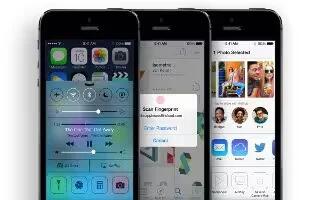Learn how to edit photos and trim videos on your iPhone 5s.
Edit Photos

- You can edit photos right on iPhone. While viewing a photo full-screen, tap Edit, then tap one of the tools.
- Auto-enhance improves a photos exposure, contrast, saturation, and other qualities.
- Photo filters lets you apply different color effects, including black & white.
- With the Remove Red-eye tool, tap each eye that needs correcting.
- Crop by dragging the corners of the grid.
- Drag the photo to reposition it, then tap Crop.
- Dont like the results? Tap the tool again to return to the original.
Trim Videos

- Trim a video. Tap the screen to display the controls, drag either end of the frame viewer, then tap Trim.
Note: If you choose Trim Original, the trimmed frames are permanently deleted from the original video. If you choose Save as New Clip, a new trimmed video clip is saved in your Camera Roll album and the original video is unaffected.
- Set the Slo-Mo section of a video. (iPhone 5s) Use the vertical bars beneath the frame viewer to set the section of the video you want to play in slow motion.
Print photos
Print to an AirPrint-enabled printer.
- Print a single photo: Tap upload icon , then tap Print.
- Print multiple photos: While viewing a photo album, tap Select, select the photos, tap upload icon , then tap Print.
See How To Print With Airprint – iPhone 5S.
Photos settings
Settings for Photos are in Settings > Photos & Camera. These include:
- My Photo Stream and Photo Sharing
- Slideshow