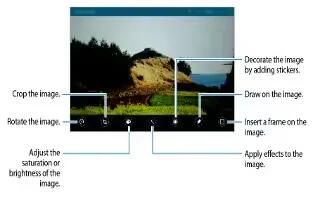Learn how to edit photos and videos on your Samsung Galaxy Tab S. Edit images by applying various effects.
Photo studio
Edit images by applying various effects.
- Tap Gallery on the Apps screen.
- Tap Menu icon > Studio > Photo studio.
- Select an image to edit.
- Edit the image by applying various effects.
- When you are finished editing the image, tap Menu icon > Save as.
- Enter a filename and tap OK. The edited photo is saved in the Studio folder. To open the folder, tap Gallery > List icon > Album > Studio.
Collage studio
Combine several images together to create a collage.

- Tap Gallery on the Apps screen.
- Tap Menu icon > Studio > Collage studio.
- Select images to combine and tap Done.
- Edit the image by applying various effects.
- When you are finished editing the images, tap Save. The edited image is saved in the Studio folder. To open the folder, tap Gallery > Menu icon > Album > Studio.
Shot & more

- Apply various effects to the images you have taken.
Note: Only photos taken in shot & more mode can be selected.
- Tap Gallery on the Apps screen.
- Tap Menu icon > Studio > Shot & more.
- Select an image to edit.
- Edit the image by applying various effects.
- When you are finished editing the image, tap Save. The edited image is saved in the Studio folder. To open the folder, tap Gallery > Menu icon > Album > Studio.
Note
This guide will work on all Samsung Galaxy Tab S’s; including Samsung Galaxy Tab S 8.4 and Samsung Galaxy Tab S 10.5.