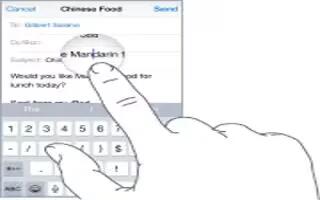Learn how to edit text on your iPhone 6.
Revise text
- Touch and hold the text to show the magnifying glass, then drag to position the insertion point.

Select text
- Tap the insertion point to display the selection options. Or double-tap a word to select it. Drag the grab points to select more or less text. In read-only documents, such as webpages, touch and hold to select a word. For information, see How To Enter text.

- You can cut, copy, or paste over selected text. With some apps, you can also get bold, italic, or underlined text (tap B/I/U); get the definition of a word; or have iPhone suggest an alternative. Tap Play icon to see all the options.
- Undo the last edit. Shake iPhone, then tap Undo.
Save keystrokes
- A shortcut lets you enter a word or phrase by typing just a few characters. For example, type omw to enter On my way! That ones already set up for you, but you can also add your own

- Create a shortcut. Go to Settings > General > Keyboard, then tap Shortcuts.
- Have a word or phrase you use and dont want it corrected? Create a shortcut, but leave the Shortcut field blank.
- Use iCloud to keep your personal dictionary up to date on your other devices. Go to Settings > iCloud, then turn on iCloud Drive or Documents & Data.