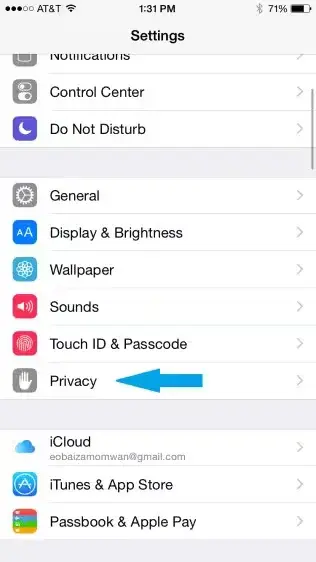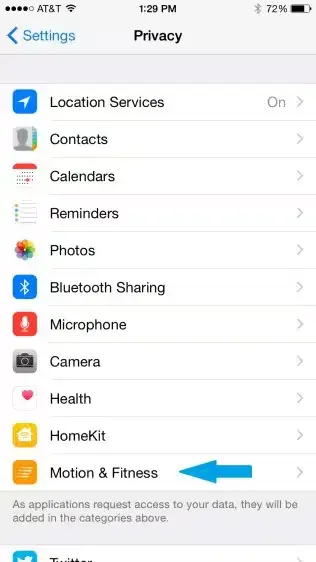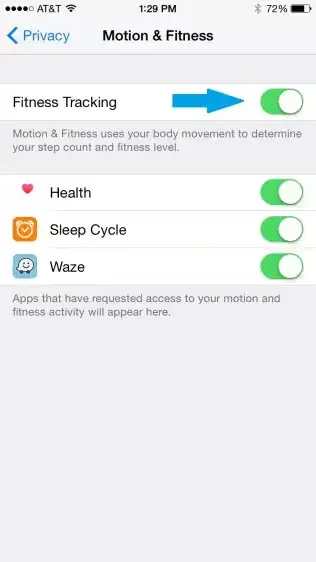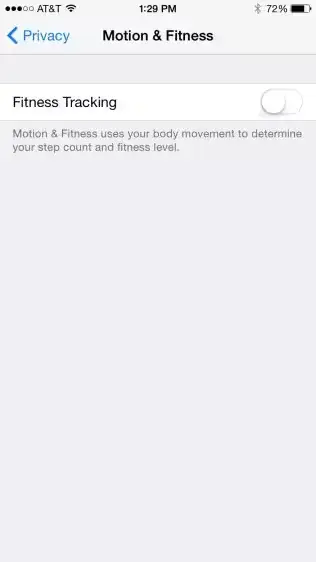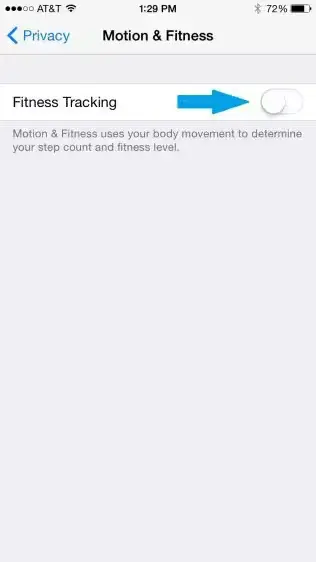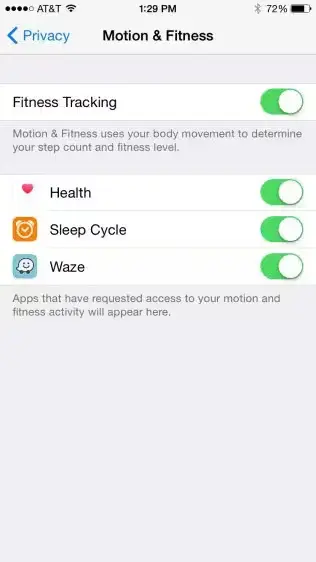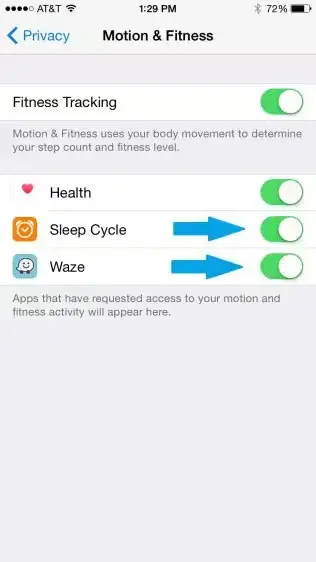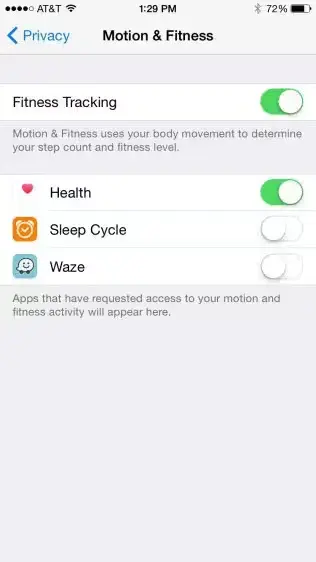In iPhone, the Motion and Fitness sensors came enabled by default, a fact that many users were unaware about. These sensors tracks the number of steps you take; distance travelled and even the altitude of activity. Apple’s Health application uses these details to present your health statistics.
Motion and Fitness sensors are always on and run in the background trying to track your movement. This results in battery drain for people who do not use Health app. If you only want to preserver every drop of battery, it is better to disable Motion and Fitness sensors and enable them only when you need them.
Here is the list of steps to disable Motion and Fitness Tracking
- Go to the Settings app and find Privacy.
- In Privacy scroll down and select Motion & Fitness.
- Toggle the switch for Fitness Tracking to Off.
Note: When you disable Fitness Tracking, all apps that used the system, including the Health App, third-party apps, and most sleep monitors will no longer receive motion feedback.
To enable Motion and Fitness Tracking, open Motion and Fitness setting and toggle to switch for Fitness Tracking to On.
If you want to limit the applications that can access your fitness records, you can do that too.
Here is the list of steps to prevent an App from tracking your movements
- Go to the Settings app and find Privacy.
- In Privacy scroll down and select Motion & Fitness.
- Below the Fitness Tracking Option, You will find a list of Apps that have access to your motion and fitness activity.
- For each application, you want to prevent access, toggle their respective switch to Off.
Remember disabling fitness tracking leads to an empty Health app dashboard, since the tracking is disabled. To reverse that, you would obviously need to turn the feature back on again. Also, note that any fitness data and activity prior to turning tracking back on will not be available.