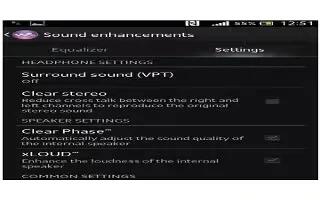Learn how to enhance sound output on your Sony Xperia Z1. You can enhance the sound of your device by manually enabling individual sound settings such as Clear Phase and xLOUD, or you can let ClearAudio+ technology adjust the sound automatically. You can also enable the Dynamic normalizer so that differences in volume between different media files are minimized.
To enhance the sound output automatically
- Drag the status bar downwards, then tap Settings icon.
- Find and tap Sound > Sound effects.
- Mark the ClearAudio+ checkbox.
To adjust the sound settings manually
- Drag the status bar downwards, then tap Settings icon .
- Find and tap Sound > Sound effects.
- Unmark the ClearAudio+ checkbox if it is marked.
- Tap Sound enhancements > Settings.
- Mark or unmark the relevant checkboxes.
Note: The manual adjustment of sound output settings has no effect on voice communication applications. For example, there is no change in the voice call sound quality.
To minimize volume differences using the Dynamic normalizer
- Drag the status bar downwards, then tap Settings icon.
- Find and tap Sound > Sound effects.
- Mark the Dynamic normalizer checkbox.