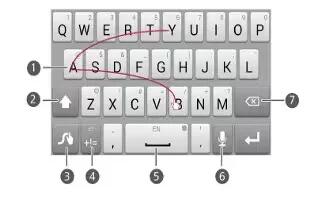Learn how to enter text on your Huawei Ascend P7. Your phone comes with multiple text input methods. You can quickly enter text using the onscreen keyboard.
- Touch a text box to bring up the onscreen keyboard.
- To hide the onscreen keyboard, touch View icon.
Selecting an input method
- On the text input screen, flick down from the status bar to open the notification panel.
- Touch Keyboard icon to select an input method.
Note: To change your phone’s default input method, touch Settings icon on the home screen. Under All, touch Language & input > Default to select an input method.
Huawei Swype input method

- Slide across letters to enter a word, such as “bay”.
- Touch Up Arrow icon to switch between lowercase letters, uppercase letters, and caps lock.
- Touch and hold Settings icon to go to the settings screen.
- Touch Numbers And Symbols icon to enter numbers and symbols.
- Touch Enter Space icon to enter a space.
- Touch and hold Enter Space icon to choose another language.
- Touch Speaker icon to use voice input.
- Touch Delete icon to delete the character to the left of the cursor.
- Touch and hold Delete icon to quickly delete multiple characters to the left of the cursor.
Android input method

- Touch Up Arrow icon to switch between lowercase and uppercase letters.
- Touch and hold or quickly touch Up Arrow icon twice to turn on caps lock.
- Touch Numbers And Symbols icon to enter numbers and symbols.
- Touch Speaker icon to use voice input.
- Touch and hold Speaker icon to open the Input options option menu.
- Touch Back Space icon to enter a space.
- Touch and hold Back Space icon to choose another input method.
- Touch . icon to enter a period.
- Touch and hold . icon to enter symbols.
- Touch Delete icon to delete the character to the left of the cursor.
- Touch and hold Delete icon to quickly delete multiple characters to the left of the cursor.