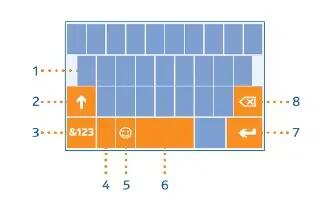Learn how to enter text on your Nokia Lumia 635. Learn how to write text quickly and efficiently with your phones keyboard.
Use the on-screen keyboard
Writing with the on-screen keyboard is easy. You can use the keyboard when holding your phone in portrait or landscape mode. You can write your messages by tapping the letters or by swiping through them.
- Tap a text box.

- Character keys
- Shift key
- Numbers and symbols key
- Language key
- Smiley key
- Space key
- Enter key
- Backspace key
- The keyboard layout can vary in different apps and languages.
Note: To add the comma key to the keyboard, on the start screen, swipe down from the top of the screen, and tap ALL SETTINGS > keyboard > advanced > Show a comma key when available.
Swipe to write text

- Swipe from the first letter of the word, and draw a path from letter to letter. Lift your finger after the last letter. To continue, keep on swiping without tapping the space key. Your phone adds the spaces.
- Not all languages are supported.
Switch between upper and lower case characters
- Tap the shift key. To switch caps lock mode on, double-tap the key. To return to normal mode, tap the shift key again.
Type in a number or special character

- Tap the numbers and symbols key. To see more special character keys, tap the shift key. Some special character keys bring up more symbols. To see more symbols, tap and hold a symbol or special character.
Note: To put a period at the end of a sentence, and to start a new sentence, tap the space key twice.
Note: To quickly type in a number or special character, while holding the numbers and symbol key, slide your finger to the character, and lift your finger.
Copy or paste text
- Tap a word, drag the circles before and after the word to highlight the section you want to copy, and tap Copy icon. To paste the text, tap Paste icon.
Add an accent to a character
- Tap and hold the character, and tap the accented character.
Delete a character
- Tap the backspace key.
Move the cursor

- To edit a word you just wrote, tap and hold the text until you see the cursor. Drag the cursor to the place you want.