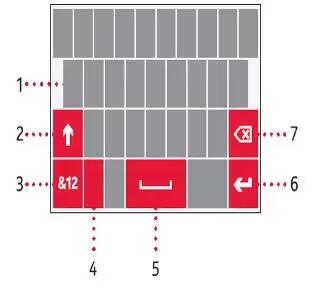Learn how to enter text on your Nokia Lumia 928. To open the virtual keyboard, select a text input field. You can use the virtual keyboard when holding your phone upright or on its side.

-
Character keys
-
Shift key
-
Numbers and symbols key
-
Language key. Only available when more than one writing language has been selected.
-
Space key
-
Enter key
-
Backspace key
The keyboard layout can vary in different apps.
Switch between upper and lower case characters
- Tap the key before inserting the character. To switch caps lock mode on, tap the key twice. To return to normal mode, tap the key again.
Insert a number or a special character
- Tap the numbers and symbols key. Some of the special character keys can bring up more symbols.
Note: To quickly insert a number or a commonly used special character, tap the numbers and symbols key, and slide your finger to the character without lifting.
Add an accent to a character
- Touch and hold the character, and select the accented character.
Delete a character
- Tap the backspace key.
Move the cursor
Touch and hold the screen near the text, until a cursor is displayed. Without lifting your fi nger, drag the cursor to the desired location. To move the cursor to the next row or text input field, tap the enter key.
The function of the enter key can change in diff erent apps. For example, in the web address fi eld of the web browser, it acts as the Go icon.
Add more writing languages
You can add several writing languages for your keyboard and switch between the languages when writing.
- On the start screen, swipe left and tap Settings icon > keyboard > add keyboards, and select the languages you want to write in.
Switch between the writing languages
- Tap the language key.
Note: To clear all the words that have been added to the suggestion list, on the start screen, swipe left and tap Settings icon > keyboard > advanced, and tap reset suggestions.