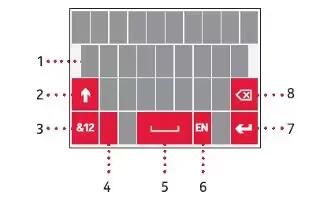Learn how to enter text on your Nokia Lumia Icon. Learn how to write text quickly and efficiently with your phones keyboard.
Use the on-screen keyboard
Writing with the on-screen keyboard is easy and fun. You can use the keyboard when holding your phone in portrait or landscape mode.
- Tap a text box.

- Character keys
- Shift key
- Numbers and symbols key
- Emoticon key
- Space key
- Language key
- Enter key
- Backspace key
The keyboard layout can vary in different apps and languages. The language key is only shown when more than one language is selected. The example shows the English keyboard.
Switch between upper and lower case characters
- Tap the Shift key. To turn the caps lock mode on, double-tap the Shift key. To return to normal mode, tap the Shift key again.
Type in a number or special character
- Tap the Numbers and symbols key. To see more special character keys, tap the Shift key. Some special character keys bring up more symbols. To see more symbols, tap and hold a symbol or special character.
Note: To put a period at the end of a sentence, and to start a new sentence, tap the Space key twice.

Note: To quickly type in a number or special character, while holding the Numbers and symbol key, slide your finger to the character, and lift your finger.
Copy or paste text
- Tap a word, drag the circles before and after the word to highlight the section you want to copy, and tap Copy icon. To paste the text, tap Copy icon.
Add an accent to a character
- Tap and hold the character, and tap the accented character.
Delete a character
- Tap the Backspace key.
Switch between the writing languages
- Tap and hold the language key, and select the language you want. The language key is only shown when more than one language is selected.
Move the cursor

- Tap and hold the text until you see the cursor. Without lifting your finger, drag the cursor to the place you want.