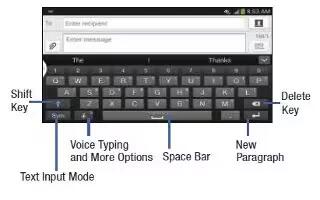Learn how to enter text on your Samsung Galaxy Note 3.From a screen where you can enter text, rotate your phone counterclockwise to a Landscape orientation. The on-screen QWERTY keypad will display.
Changing the Text Input Mode – Keypad
- There are two main keypad layout keys that will change the on-screen keys within the QWERTY keypad. The available Text Input modes are: Sym and Abc.
Note: When in Abc mode, the Sym button will appear. When in Sym mode, the Abc/ABC/abc button will appear.
Using ABC Mode
- If desired, rotate your phone counterclockwise to a Landscape orientation.
- When you tap the Enter message field, the following screen displays:
- Tap the desired alphabetic characters.
- The screen initially opens in ABC mode. After typing the first letter, the shift key will change to shift key off and following letters will be lowercase.
- Tap shift key off to input another upper-case letter or tap shift key twice to switch to ABC mode. The shift key will change to in ABC mode. All following letters will be uppercase until you tap the shift key again.
Using Symbol/Numeric Mode
Use Symbol/Numeric Mode to add numbers, symbols, or emoticons.
- Rotate your phone counterclockwise to a Landscape orientation.
- Tap SYM at the bottom of the screen.
- Tap the desired number, symbol, or emoticon characters.
- Tap 1/2 the button to access additional symbols.
- Tap ABC to return to Abc mode.