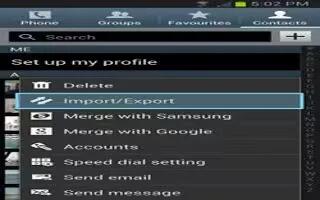You can Export/Import Contacts on your Samsung Galaxy Note 2 to SIM card and micro SD card.
How to copying contact information to the SIM Card on Samsung Galaxy Note 2
The default storage location for saving phone numbers to your Contacts list is your phones built-in memory. This procedure allows you to copy numbers saved to the phones memory, onto the SIM card.
From the Home screen, tap Contacts icon.
From the Contacts List, press Menu key and then tap Import/Export > Export to SIM card.
Tap Select all to choose all current phone contact entries.
or
Select a specific entry by touching an entry. A check mark indicates a selection.
Tap Done. The name and phone number for the selected contact is then copied to the SIM.
How to copying contact information to the microSD card on Samsung Galaxy Note 2
This procedure allows you to copy entry information saved on the phones memory, onto the SIM card.
Note: These must be contacts stored on the phone. External entries (Google, Exchange, etc…) cannot be transferred in this manner.
From the Home screen, tap Contacts icon.
From the Contacts List, press Menu key and then tap Import/Export > Export to SD card.
Tap OK to choose all current phone contact entries.