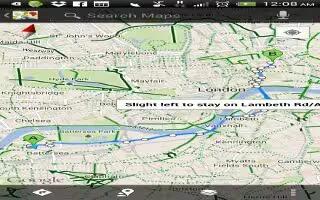Learn how to get the direction on your HTC One. Get detailed directions to your destination. Google Maps can provide directions for travel by foot, public transportation, or car.
- While viewing a map, tap Directions icon.
- Do any of the following:
- Use your current location as the starting point, or enter a location from where to start in the first text box. Then enter your destination in the second text box.
- Tap address bar icon to select an address from your contacts or a point that you tap on a map.
Note: If the place youve set as your destination has several locations available, choose which one to go to.
- Choose how you want to get to your destination. If you’re taking public transportation, select your transit preferences.
- Tap Get directions. If driving or walking, tap Directions list to view the directions in a list. You can also tap the arrow buttons on the map to follow the directions.
- When youre finished viewing or following the directions, tap Map reset icon to reset the map. Your destination is automatically saved in the Google Maps history.