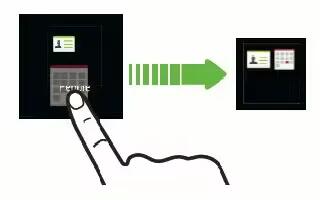Learn how to grouping apps into a folder on your HTC One. You can group apps into a folder in the All apps view, and then move the folder to the launch bar or the Home screen.
- From the All apps view, press and hold an app, and then drag it over to another app to automatically create a folder.
- Can’t group or re-arrange apps? Scroll to the top, pull down the screen, and then tap view down faced triangle icon > Custom.
- To add more, press and hold another app and drag it to the folder.
You can also:
- Drag the folder from the All apps view to the launch bar.
- Drag the folder to right curved arrow, and then drop it on an empty space in the Home screen.
How to rename a folder on HTC One
- Tap the folder to open it.
- Tap the folder windows title bar.
- Enter a new folder name.
- Tap outside the folder to close it.
How to remove items from a folder on HTC One
- Tap the folder to open it.
- Press and hold an app, and then drag it to the Home screen, or drag it out to X close to remove. If removing an app from a folder on the launch bar, switch to the All apps view and then drag the app out of the folder.
- If there’s only one item left in the folder, the folder ungroups the last item and removes itself automatically.