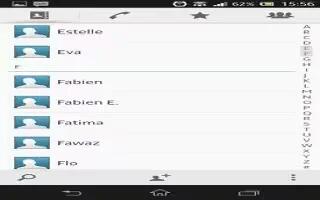Learn how to import export contacts on your Sony Xperia Z Ultra. There are several other ways to transfer contacts from your old device to your new device. For example, you can copy contacts to a memory card, save contacts to a SIM card, or use Bluetooth technology. For more specific information about transferring the contacts from your old device, refer to the relevant User guide..
To import contacts from a memory card
- From your Home screen, tap Apps icon, then tap contacts icon.
- Press Menu icon, then tap Import contacts > SD card.
- Select where to store your contacts.
- Select the file that you want to import
To import contacts using Bluetooth technology
- Make sure you have the Bluetooth function turned on and that your device is set to visible.
- When you are notified of an incoming file to your device, drag the status bar downwards and tap the notification to accept the file transfer.
- Tap Accept to start the file transfer.
- Drag the status bar downwards. When the transfer is complete, tap the notification.
- Tap the received file and select where to store your contacts.
To import contacts from a SIM card
Note: You may lose information or get multiple contact entries if you transfer contacts using a SIM card.
- From your Home screen, tap Apps icon , then tap Contacts icon.
- Tap menu icon, then tap Import contacts > SIM card.
- Select where to store your contacts.
- To import an individual contact, find and tap the contact. To import all contacts, tap Import all.