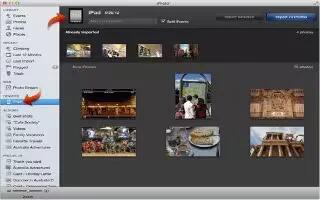With the iPad Camera Connection Kit (sold separately), you can import photos and videos directly from a digital camera, another iOS device with a camera, or from an SD memory card.
Import photos:
- Insert the SD Card Reader or Camera Connector, included in the iPad Camera Connection Kit, into the iPad dock connector.
- To connect a camera or iOS device: Use the USB cable that came with the camera or iOS device, and connect it to the USB port on the Camera Connector. If youre using an iOS device, make sure its turned on and unlocked. To connect a camera, make sure the camera is turned on and in transfer mode.
- To use an SD memory card: Insert the card in the slot on the SD Card Reader. Dont force the card into the slot; it fits only one way.
Unlock iPad.
- The Photos app opens and displays the photos and videos that are available for importing.
- Select the photos and videos you want to import.
- To import all the items: Tap Import All.
- To import just some of the items: Tap the ones you want to include (a checkmark appears on each), tap Import, and then select Import Selected.
- After the photos are imported, keep or delete the photos and videos on the card, camera, or iOS device.
- Disconnect the SD Card Reader or Camera Connector.
- To view the photos, look in the Last Import album. A new event contains all the photos that were selected for import.
- To transfer the photos to your computer, connect iPad to your computer and import the images with a photo application such as iPhoto or Adobe Elements.
Note: This article will work on all iPads using iOS 6; including iPad Mini, iPad 2, The New iPad (iPad 3), iPad 4 (iPad with Retina display).