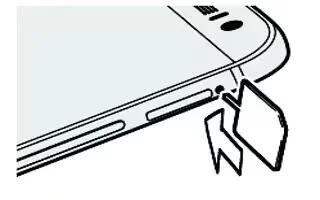Learn how to insert Memory Card on your HTC One M8. Use a storage card to store your photos, videos, and music. When you need to free up phone storage space, you can also move certain apps to the storage card, if the apps support this feature.
Note: The storage card is optional and sold separately.
Note
- Moving apps to the storage card doesn’t back up the apps. If you do a factory reset, your phone loses the apps. You’ll need to reinstall them.
- When you remove the storage card and insert it in another phone, the apps on the storage card won’t be installed automatically to the other phone. You’ll need to reinstall them.
Inserting the microSD card
- Hold the phone face up.
- Insert the tip of the tray eject tool (or a small bent paperclip) into the tray eject hole next to the microSD card tray slot.

- Push the tip all the way into the hole until the microSD card tray ejects.
- Pull the microSD card tray out, and place the microSD card (contacts facing down) into the tray.

- Insert the microSD card tray back into the slot.
Unmounting the storage card
When you need to remove the storage card while HTC One is on, unmount the storage card first to prevent corrupting or damaging the files in the storage card.
- Go to Settings, and then tap Storage.
- Tap Unmount SD card.
Removing the microSD card
Make sure to unmount your microSD card before removing it.
- Hold the phone face up and the top panel facing you.
- Insert the tip of the tray eject tool (or a small bent paperclip) into the tray eject hole next to the microSD card tray slot.

- Push the tip all the way into the hole until the microSD card tray ejects.
- Pull the microSD card tray out, and remove the microSD card. After removing the microSD card, make sure that you insert the empty microSD card tray back into the slot.