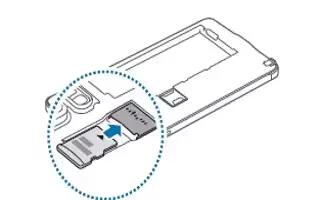Learn how to insert memory card on your Samsung Galaxy Note 4. Your device accepts memory cards with maximum capacities of 128 GB. Depending on the memory card manufacturer and type, some memory cards may not be compatible with your device.
Note:
- Some memory cards may not be fully compatible with the device. Using an incompatible card may damage the device or the memory card, or corrupt the data stored in it.
- Use caution to insert the memory card right-side up.
- The device supports the FAT and the exFAT file systems for memory cards. When inserting a card formatted in a different file system, the device asks to reformat the memory card.
Insert the memory card
- Remove the back cover.
- Insert a memory card with the gold-colored contacts facing downwards.
- Replace the back cover.
- Frequent writing and erasing of data shortens the lifespan of memory cards.
- When inserting a memory card into the device, the memory cards file directory appears in the My Files > SD card folder.
Removing the memory card
Before removing the memory card, first unmount it for safe removal.
On the Home screen, tap Apps > Settings > Storage > Unmount SD card.
- Remove the back cover.
- Pull out the memory card.
- Replace the back cover.
Note: Do not remove the memory card while the device is transferring or accessing information. Doing so can cause data to be lost or corrupted or damage to the memory card or device. Samsung is not responsible for losses that result from the misuse of damaged memory cards, including the loss of data.