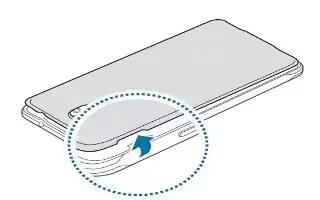Learn how to insert SIM card on your Samsung Galaxy Alpha. Insert the SIM or USIM card provided by the mobile telephone service provider, and the included battery.
- Only nano-SIM cards work with the device.
- Some LTE services may not be available depending on the service provider. For more information about service availability, contact your service provider.
- Remove the back cover.

Note: Be careful not to damage your fingernails when you remove the back cover.
Note: Do not bend or twist the back cover excessively. Doing so may damage the cover.
- Insert the SIM or USIM card with the gold-coloured contacts facing downwards.

Note: Use caution not to lose or let others use the SIM or USIM card. Samsung is not responsible for any damages or inconveniences caused by lost or stolen cards.
- Insert the battery.

- Replace the back cover.

Removing the SIM or USIM card and battery
- Remove the back cover.
- Pull out the battery.

- Press the SIM or USIM card with your finger, and then pull it out.