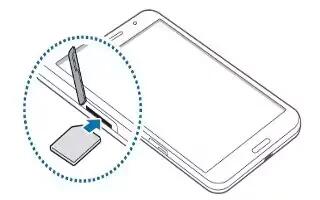Learn how to Insert SIM Card on your Samsung Galaxy Tab Pro. Insert the SIM or USIM card provided by the mobile telephone service provider. Only microSIM cards work with the device.
Some LTE services may not be available depending on the service provider. For details about service availability, contact your service provider.
- Open the cover of the SIM card slot.
- Insert the SIM or USIM card with the gold-coloured contacts facing downwards.

- Push the SIM or USIM card into the slot until it locks in place.
Note
Do not insert a memory card into the SIM card slot. If a memory card happens to be lodged in the SIM card slot, take the device to a Samsung Service Centre to remove the memory card. Use caution not to lose or let others use the SIM or USIM card. Samsung is not responsible for any damages or inconveniences caused by lost or stolen cards.
- Close the cover of the SIM card slot.
Removing the SIM or USIM card
- Open the cover of the SIM card slot.
- Push the SIM or USIM card until it disengages from the device, and then pull it out.

- Close the cover of the SIM card slot.
Note
This guide will work on all Samsung Galaxy Tab Pros; including Samsung Galaxy Tab Pro 8.4, Samsung Galaxy Tab Pro 10.1 and Samsung Galaxy Tab Pro 12.2.
This article will work on Samsung Galaxy Tab Pro’s only using SIM cards(4G/LTE Models).