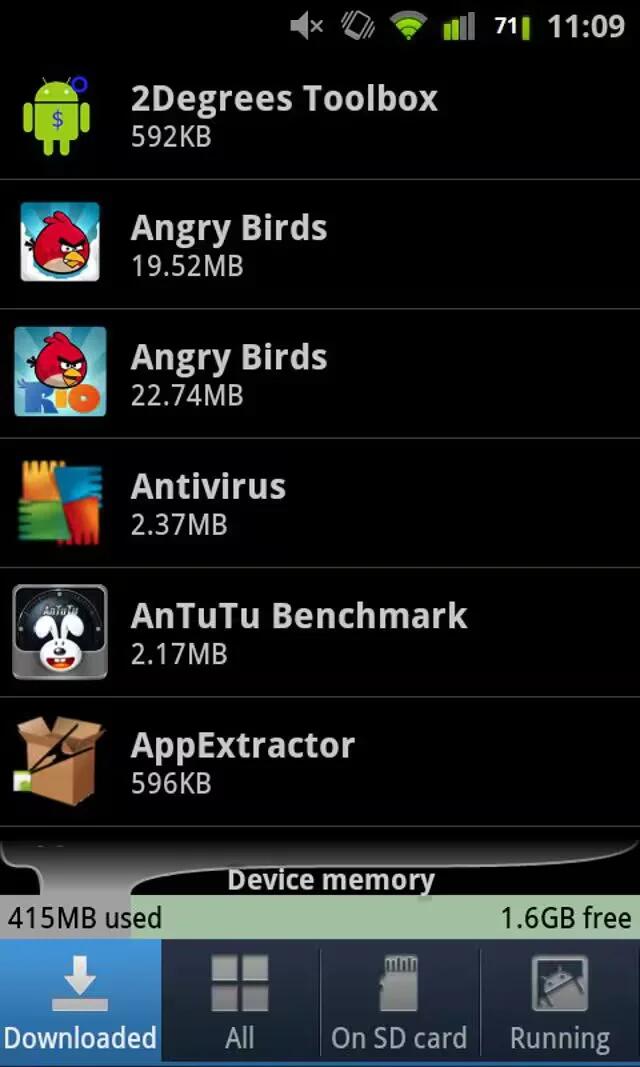Learn how to install, launch, and manage apps on Samsung Galaxy Note 2.
- From the Home screen, tap Apps icon.
- Tap the newly installed application. This application is typically located on the last Applications page.
Unknown sources
This feature can be used for Android application development. The feature allows developers to install non-Play Store applications.
- Press Home button > Menu key and then tap Settings > Security > Unknown sources.
- Unknown sources displays a check mark to indicate it is active.
Note: If Unknown sources is disabled, those applications without a certificate will not be allowed to download to your device.
Manage apps on Samsung Galaxy Note 2
This feature allows you to manage and remove installed applications. You can also view the amount of memory or resources used as well as the remaining memory and resources for each of the applications on your device and clear the data, cache, or defaults.
- Press Home button > Menu key and then tap Settings > Applications manager.
Clearing application cache and data
- Press Home button > Menu key and then tap Settings > Applications manager.
- Tap an application in which to clear the cache or data.
- Tap Force stop, Uninstall, Clear data, Clear cache, or Clear defaults.
Uninstalling third-party applications
You can uninstall any application you downloaded and installed from the Play Store.
- Press Home button > Menu key and then tap Settings > Applications manager > All.
- Tap the third-party application, and from the Application info screen, tap Uninstall.